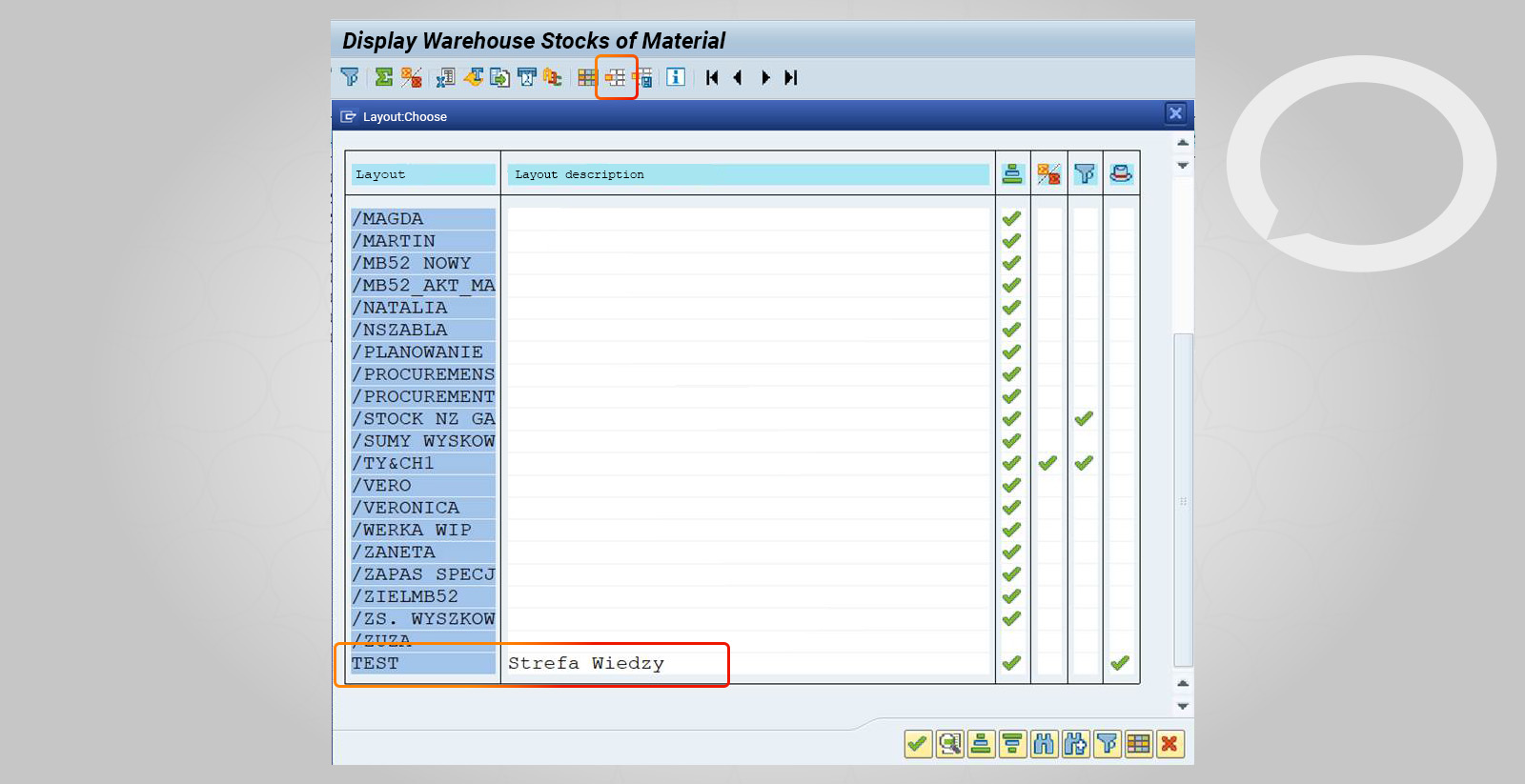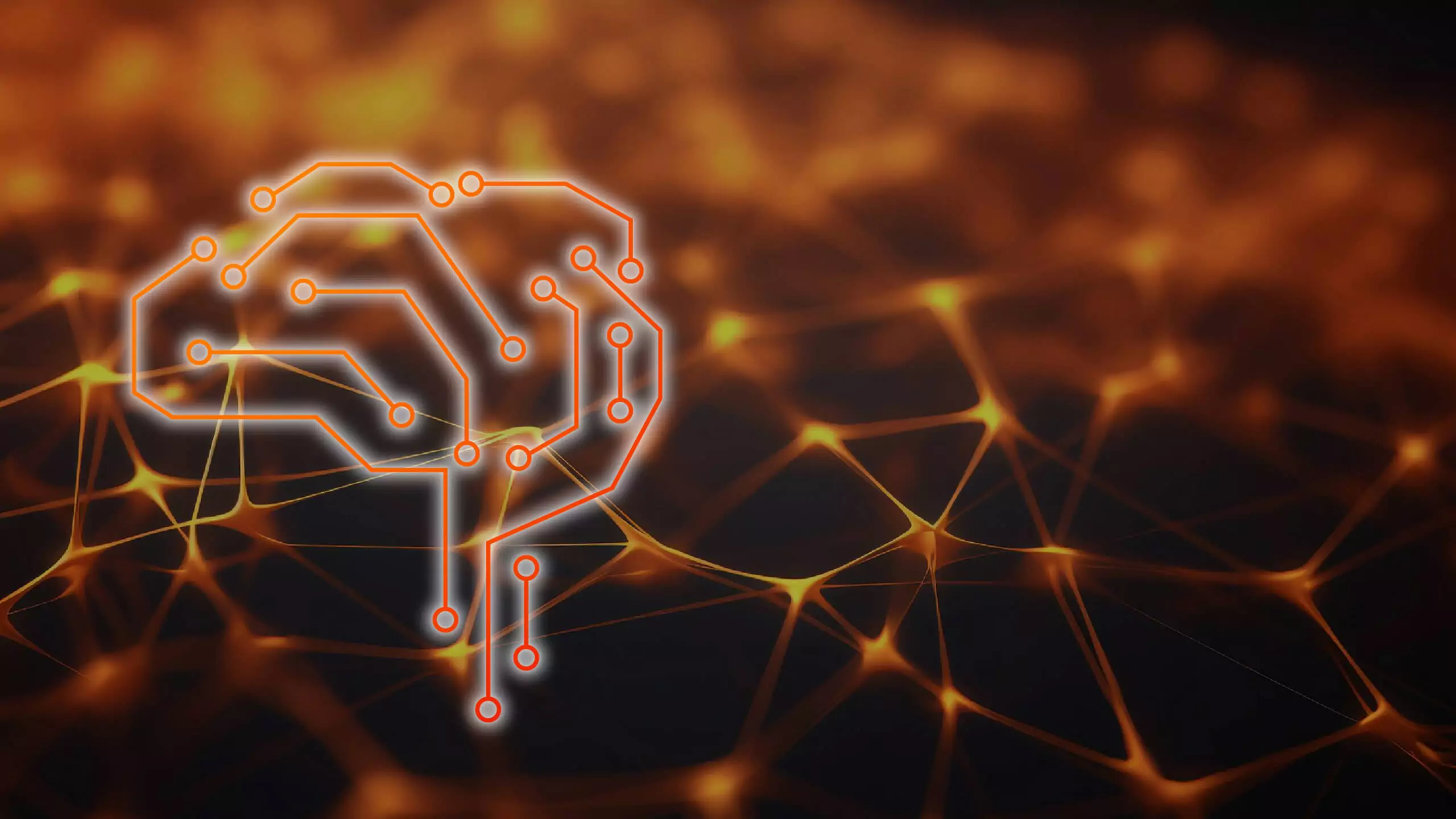Problem
How can I change the layout in SAP?
Step-by-step SAP instructions
1. In SAP, the layout can be changed after executing the transaction by clicking on the Change Layout icon  or the Select Layout icon
or the Select Layout icon 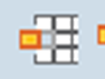 .
.
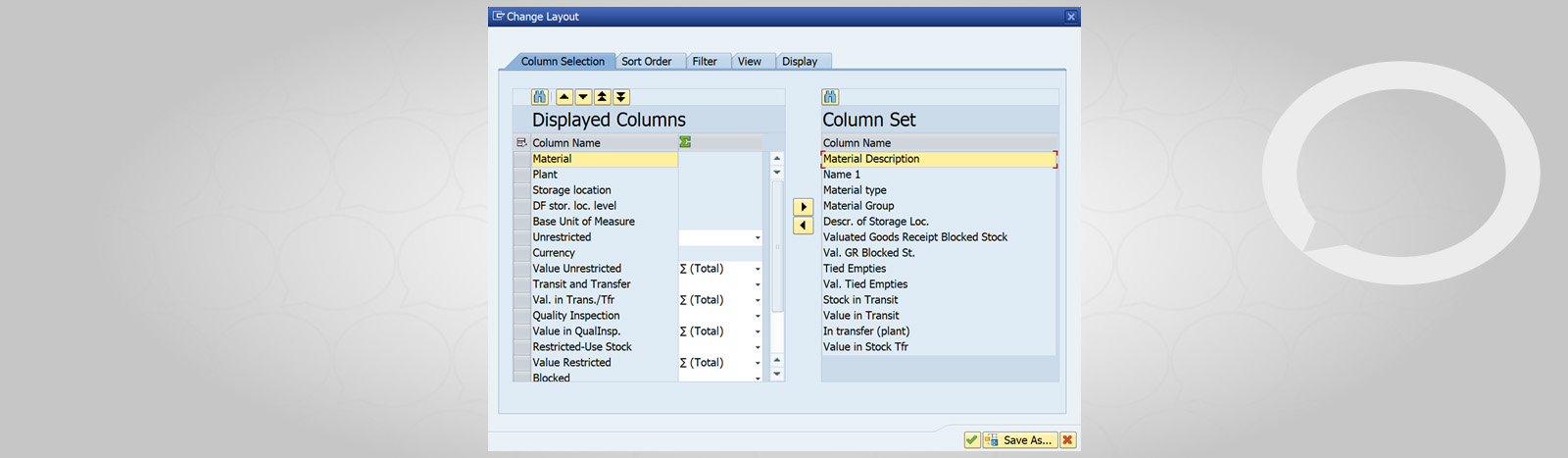
2.The system will display a screen divided into two areas.
- The first area shows the columns that will be displayed after executing the transaction.
- The second area shows hidden columns that are available for display.
Select individual hidden columns from the right area and use the arrow  to move them to the area containing the columns to be displayed in the report. You can also move all columns by clicking
to move them to the area containing the columns to be displayed in the report. You can also move all columns by clicking  .
.
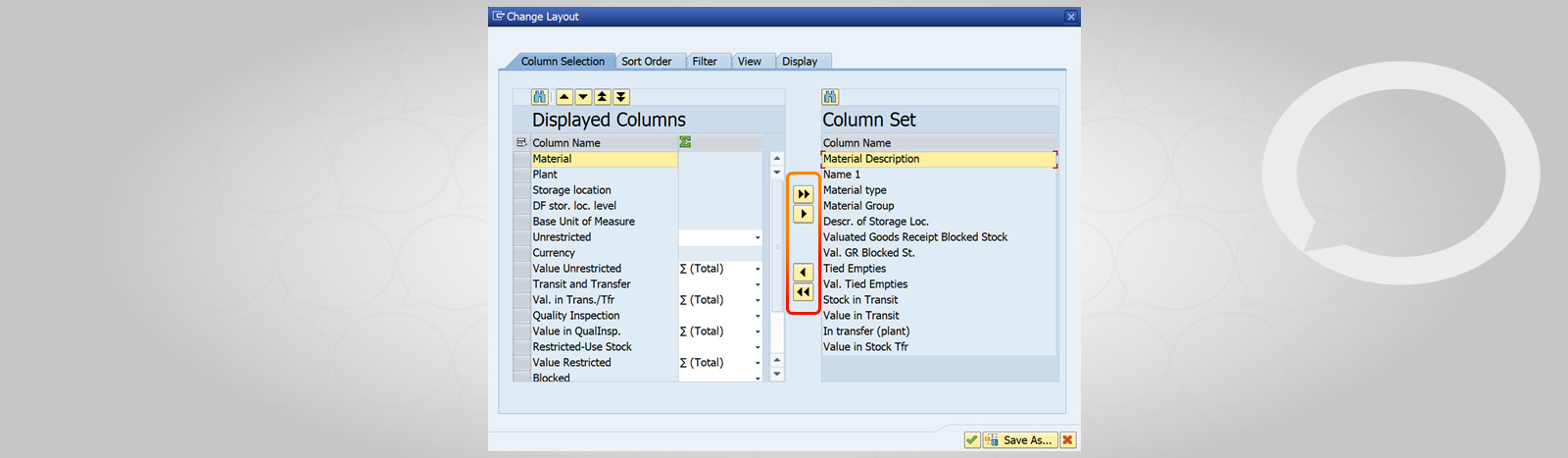
3. After creating the layout, you can save the settings.
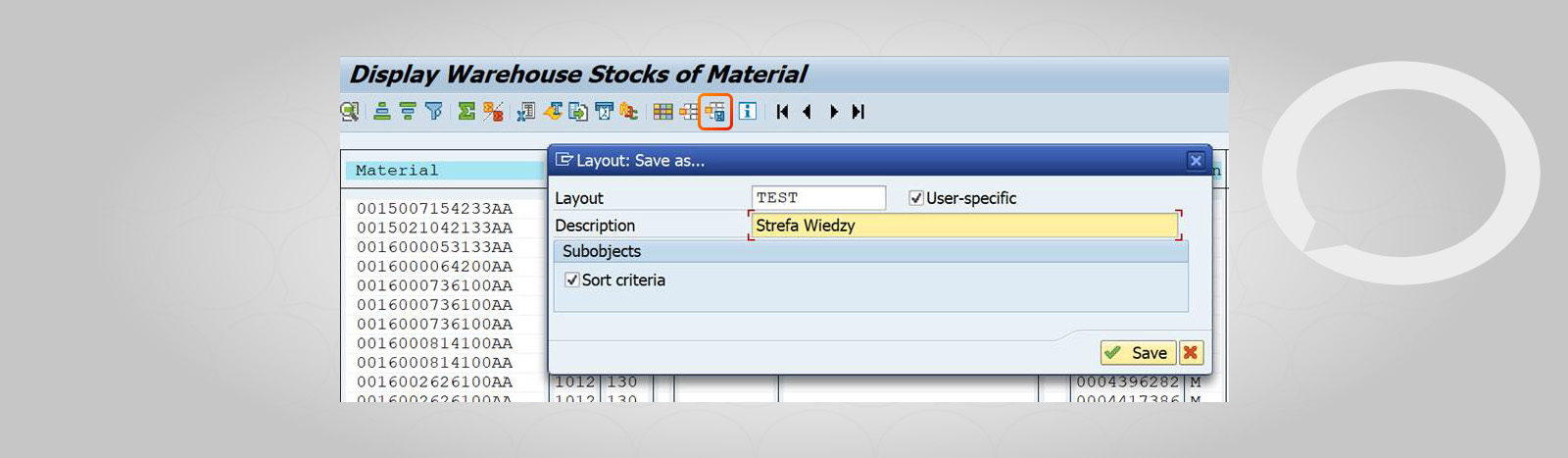
4. The next time you use the report, you can select a previously created layout. The system will display the data using the saved settings.