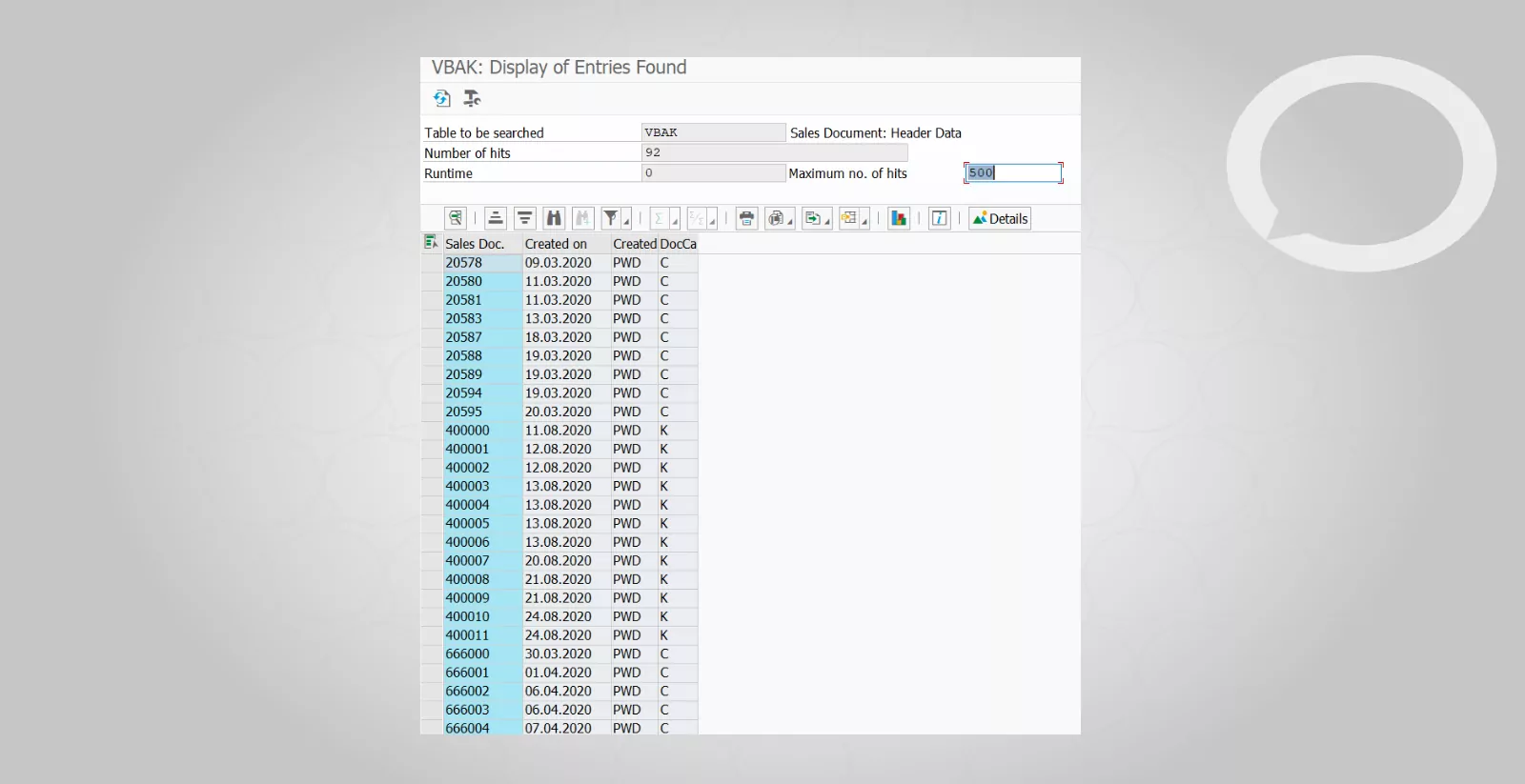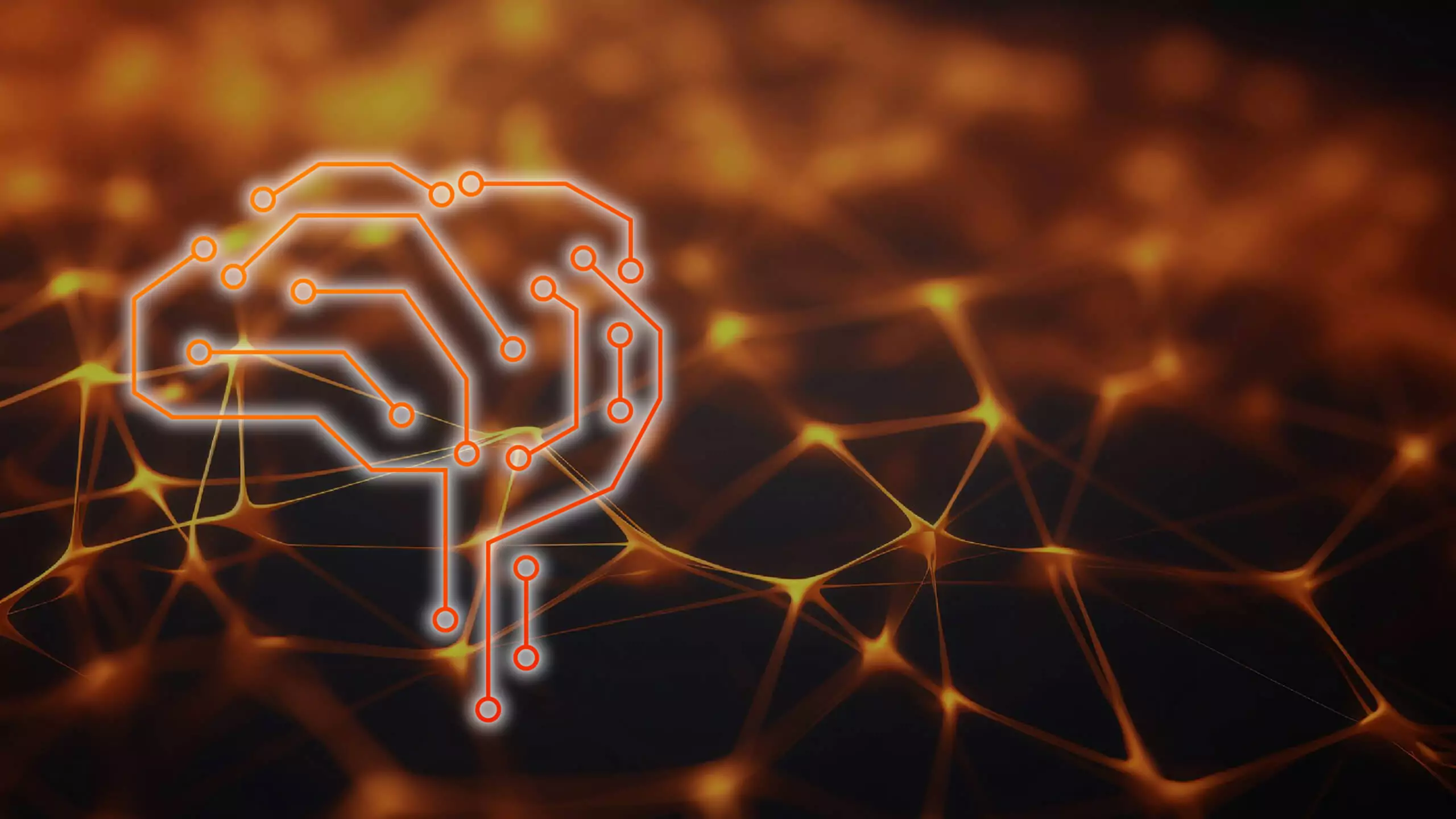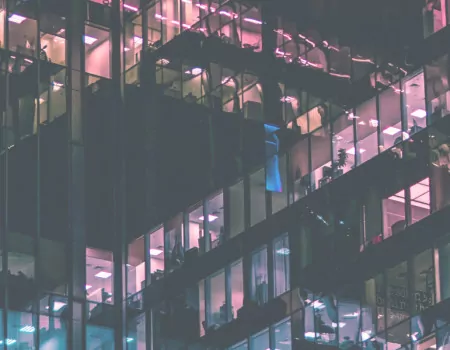Problem
How to use SAP SE16N tables to find information?
Step-by-step guide
1. In the Table field, enter the name of the table that you want to display.
2. In the Selection criteria you can enter all the data that you have or that you want to limit your search to.
a. After completing the Selection Criteria, press F8 or click on the icon ![]() .
.
An example below shows all orders that were created by user PWD in the period 01.03 – 15.09.
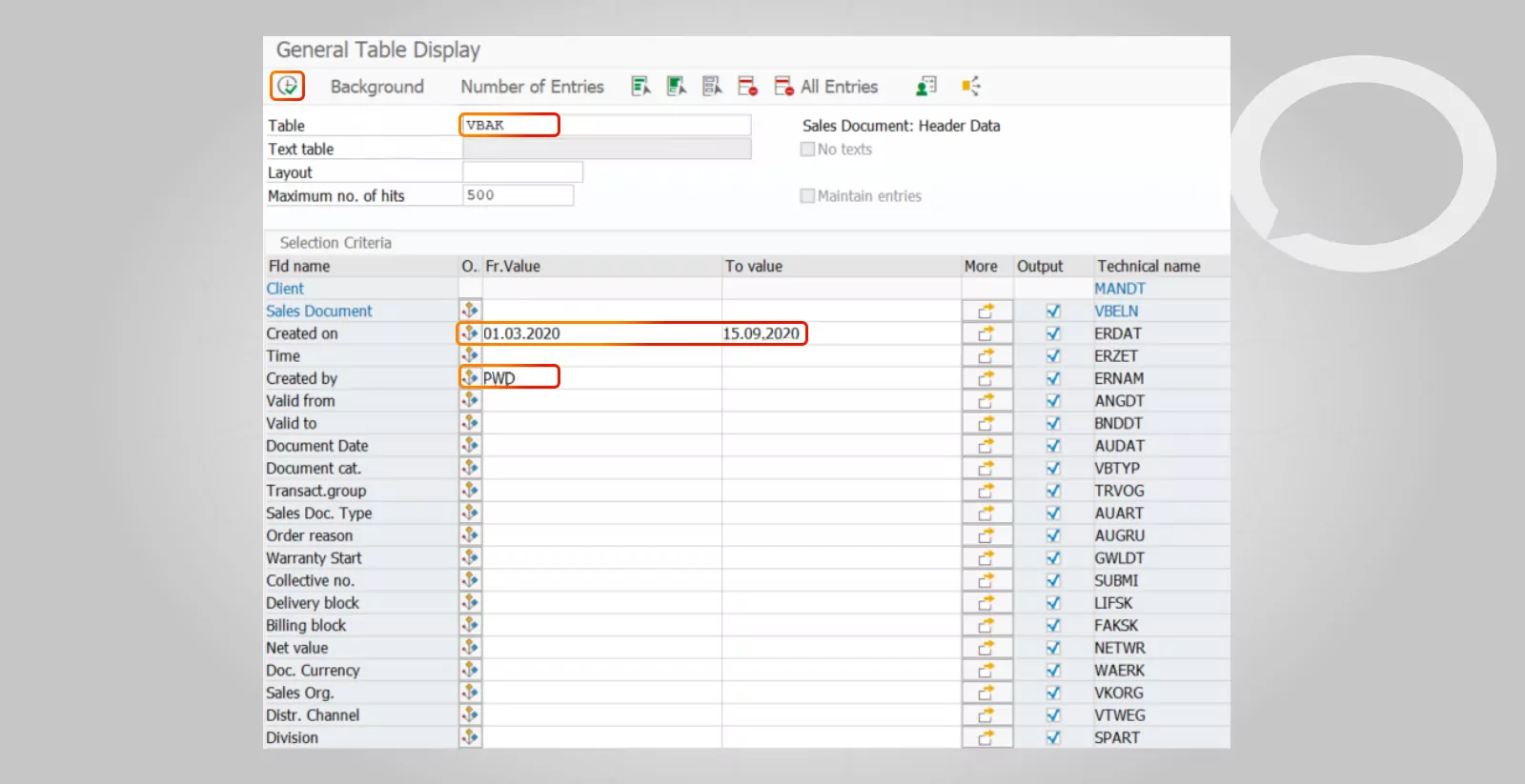
After pressing F8, a table with the previously selected data will appear:

b. When entering the data, you can also use checkboxes in the section Output to decide which fields from the table should be displayed (if you don’t want to use the full view):
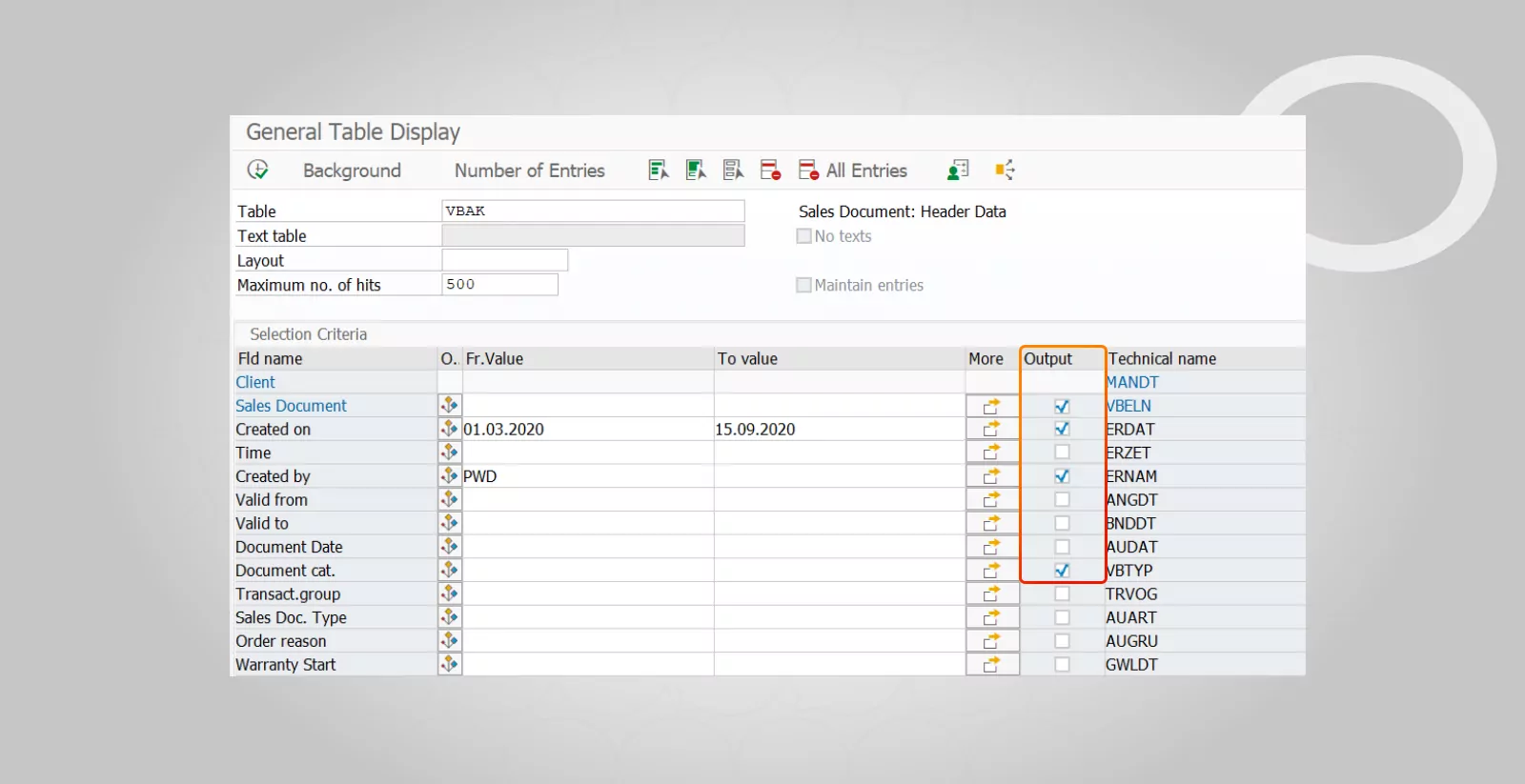
After pressing F8 or ![]() a table with the selected data will appear:
a table with the selected data will appear: