Problem
How can I check the system and transaction I’m in?
Step-by-step guide
1. Click on the drop-down list in the bottom right side of the SAP window:
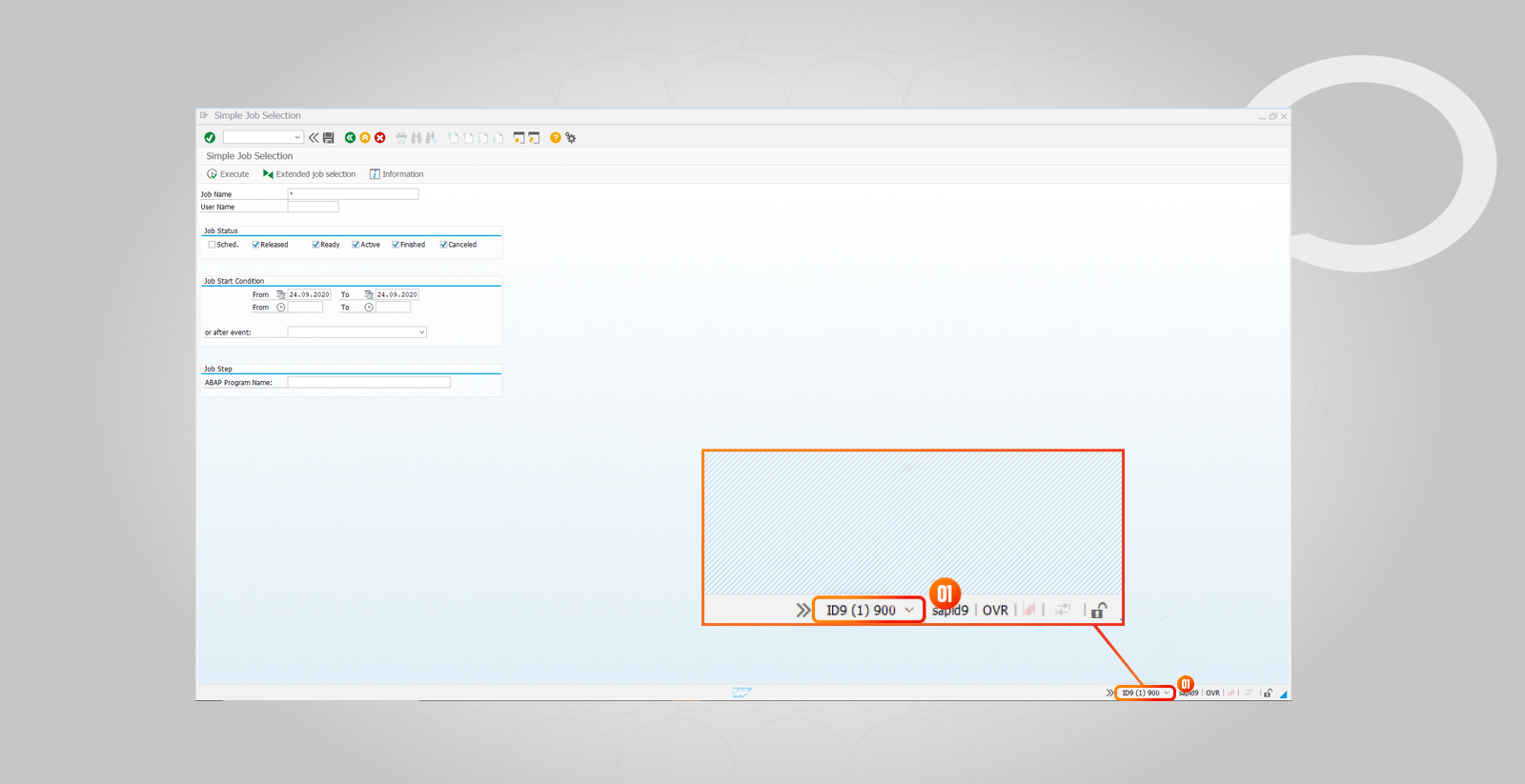
2. Now you will see on the list the system and transaction you are currently in:
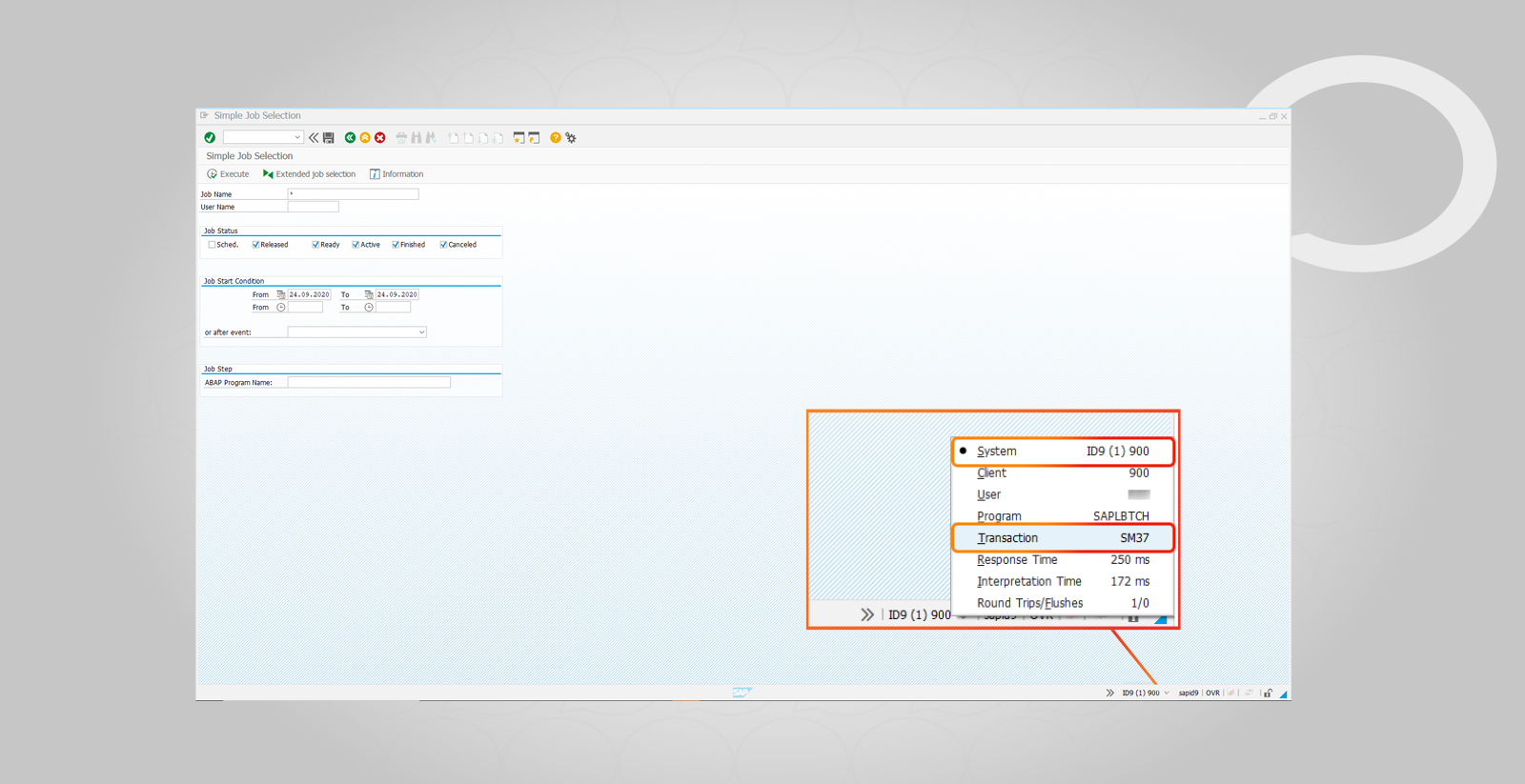

How can I check the system and transaction I’m in?
1. Click on the drop-down list in the bottom right side of the SAP window:
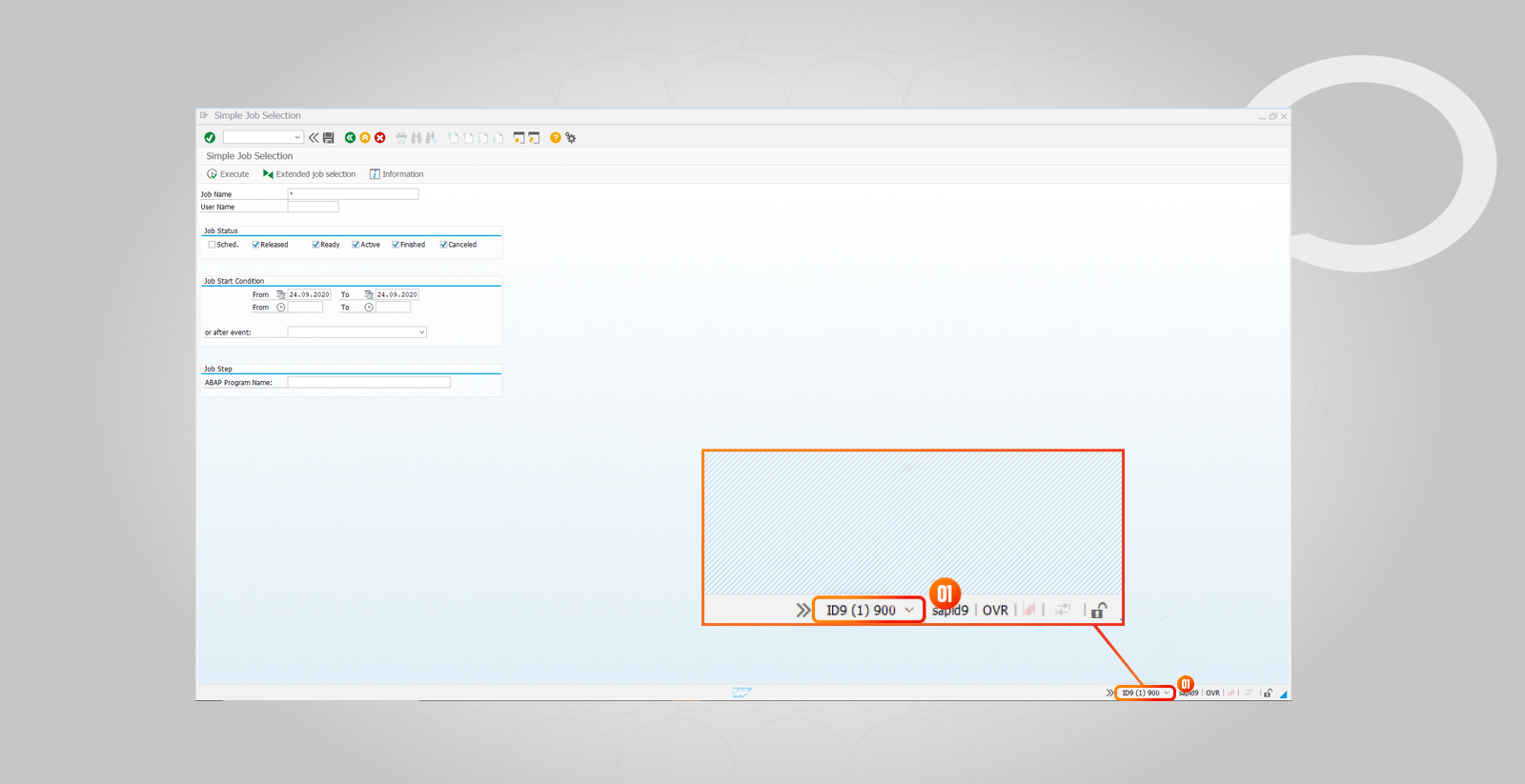
2. Now you will see on the list the system and transaction you are currently in:
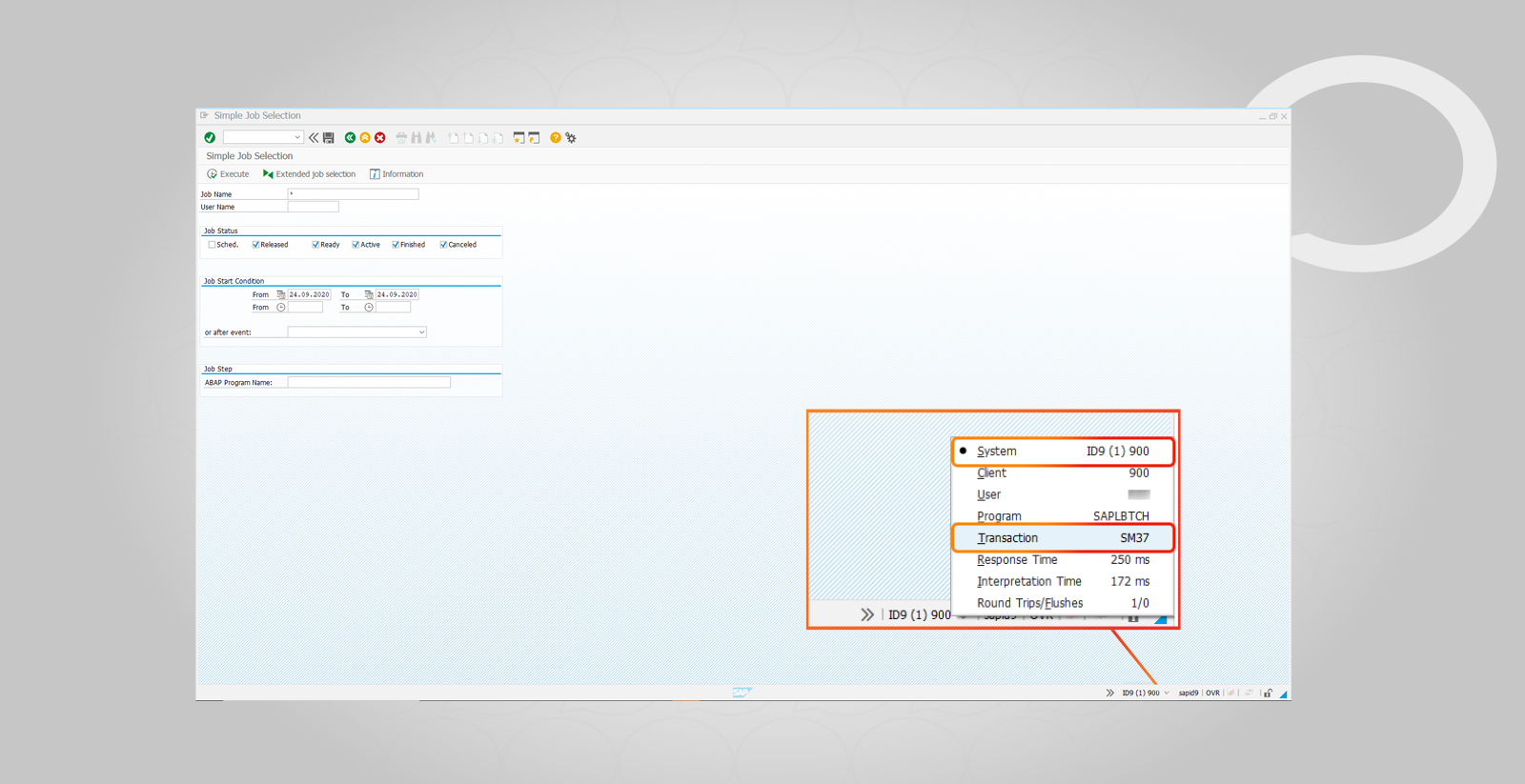
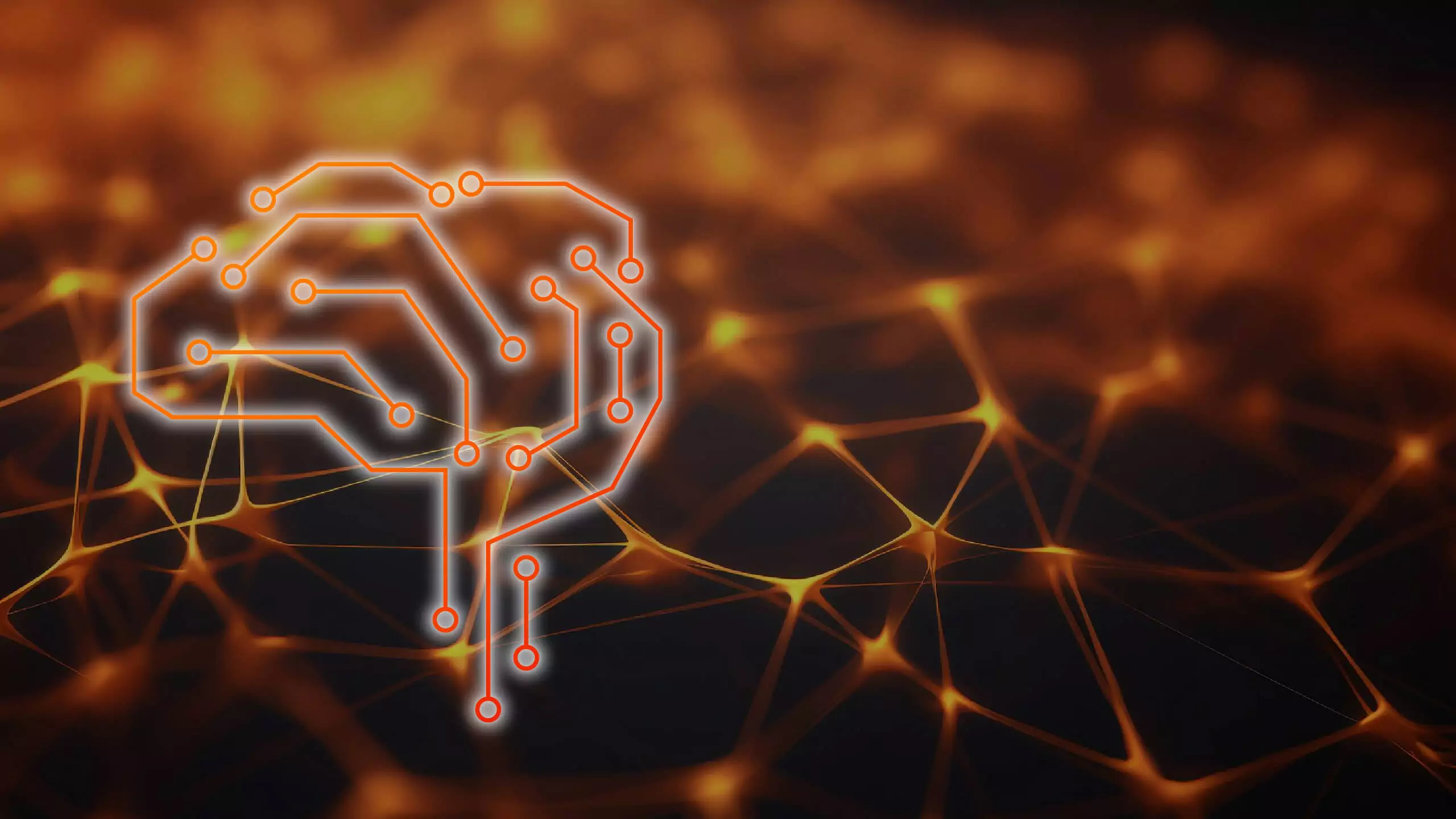

This article is only a small portion of knowledge on how to use SAP software in your daily tasks. Hicron SAP AMS Clients are granted full access to similar guidelines… accompanied by professional SAP Application Support Services. Ask for an offer!
As you can see, checking your transaction and SAP version is easy and won’t take much time. However, if you have any questions or doubts about the above process or other issues related to the operation and functionality of the system, please use the support offered by our consultants. A Hicron consultant will provide you with the necessary assistance and facilitate the use of your SAP version. Feel free to contact us.
This site use cookies. By continuing to use this website, you agree to our Privacy Policy.