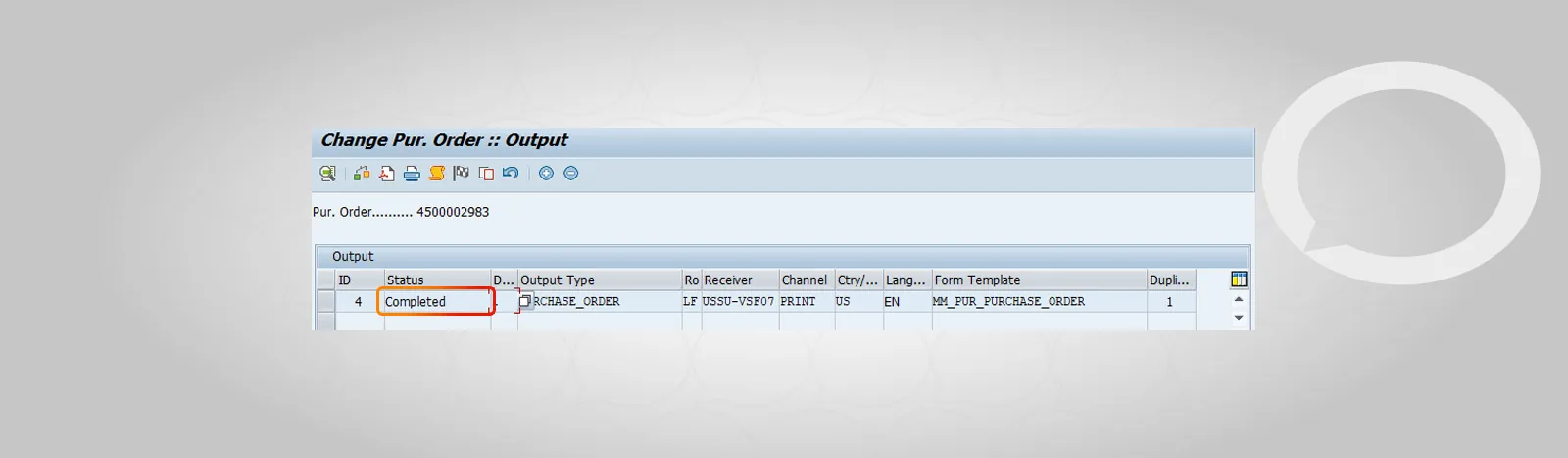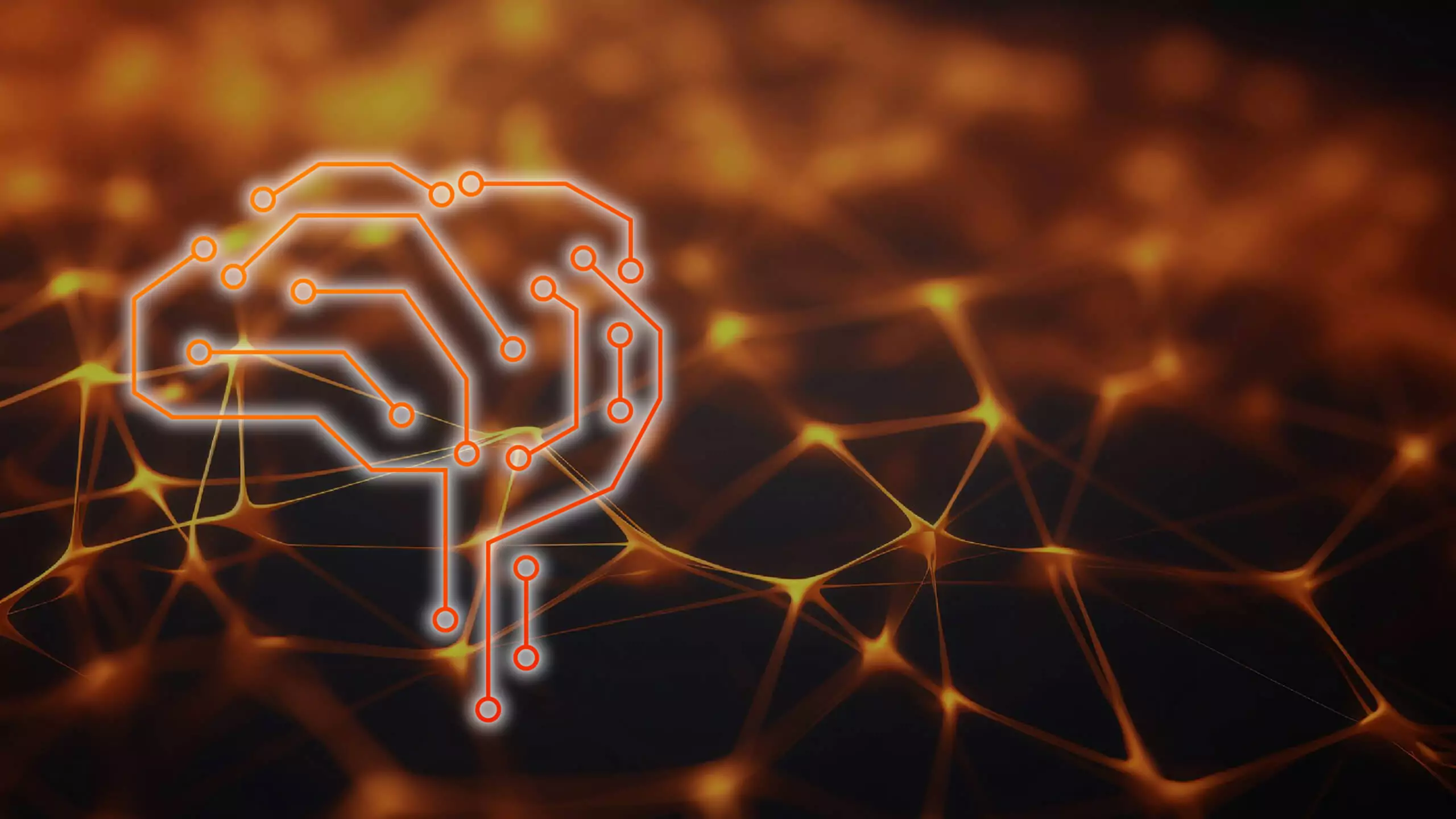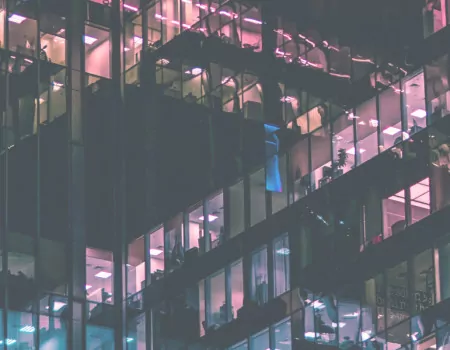Step-by-step SAP instructions
1. Open transaction ME22N and select the purchase order you are interested in.
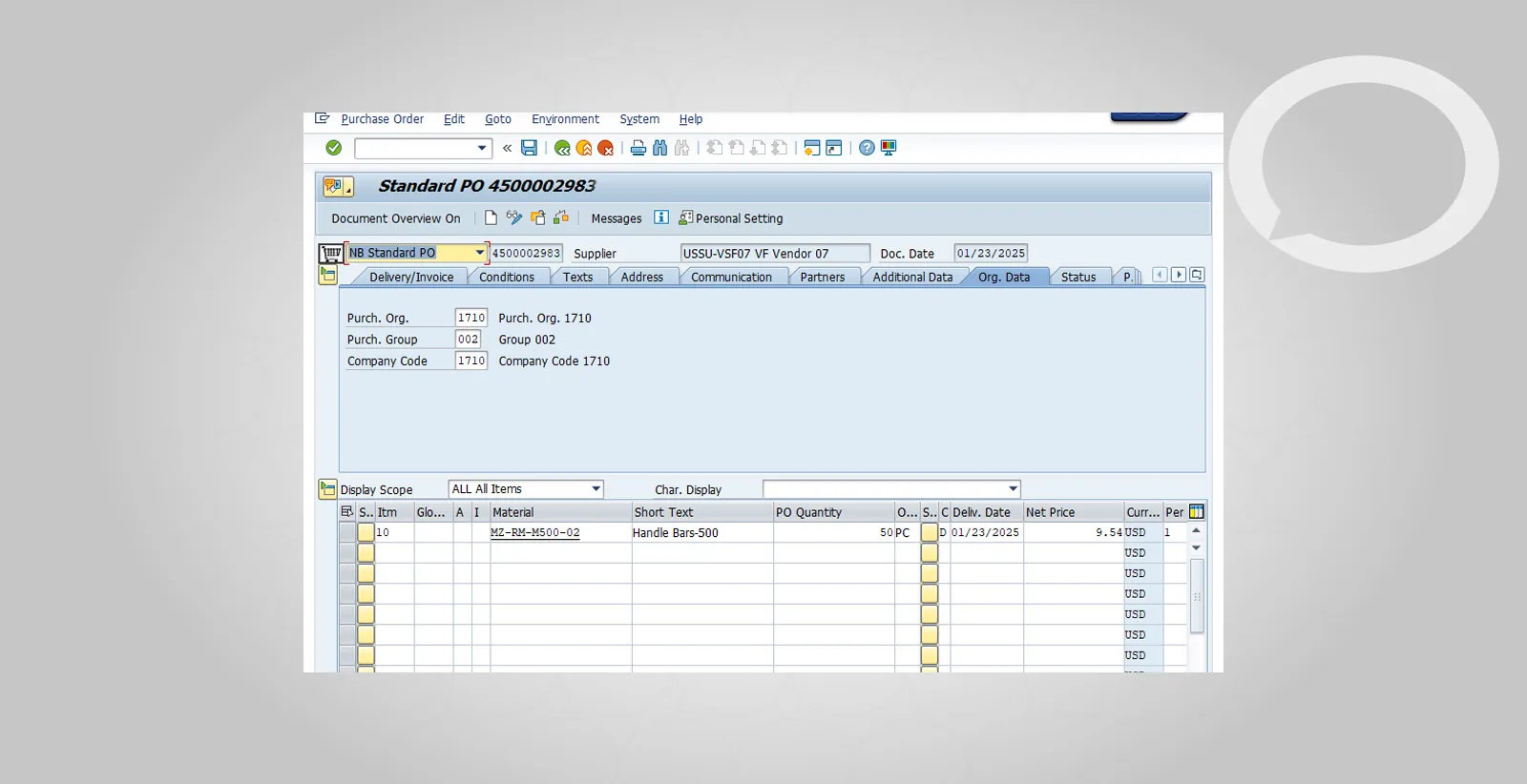
2. Click the “Print” icon on the toolbar.
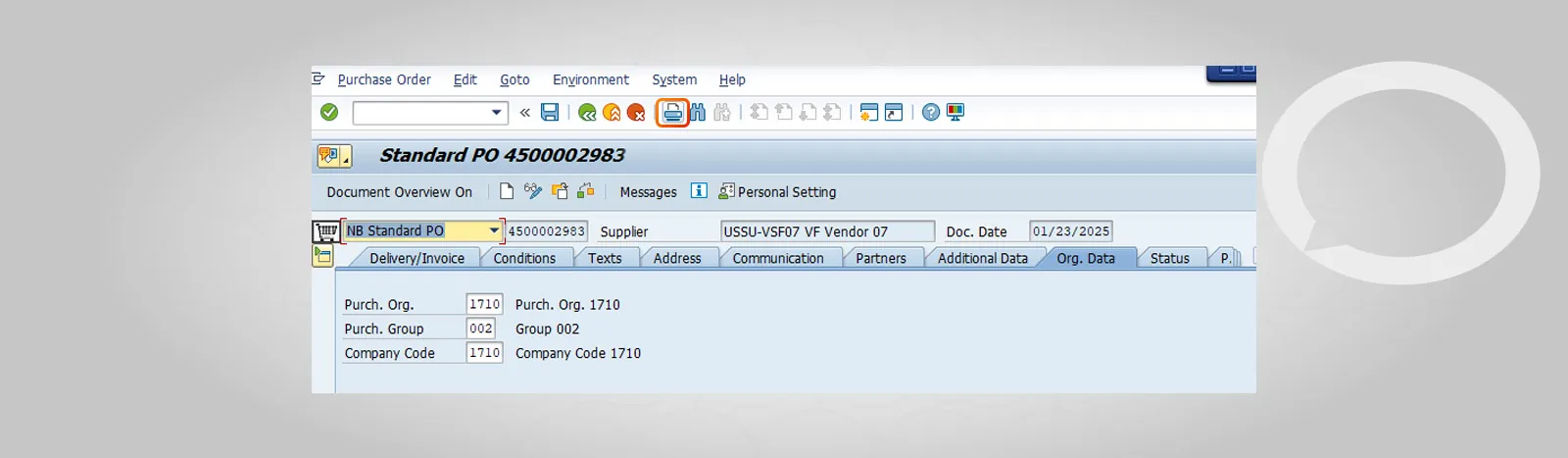
3. Select a printer or choose the option to save the document as a PDF.
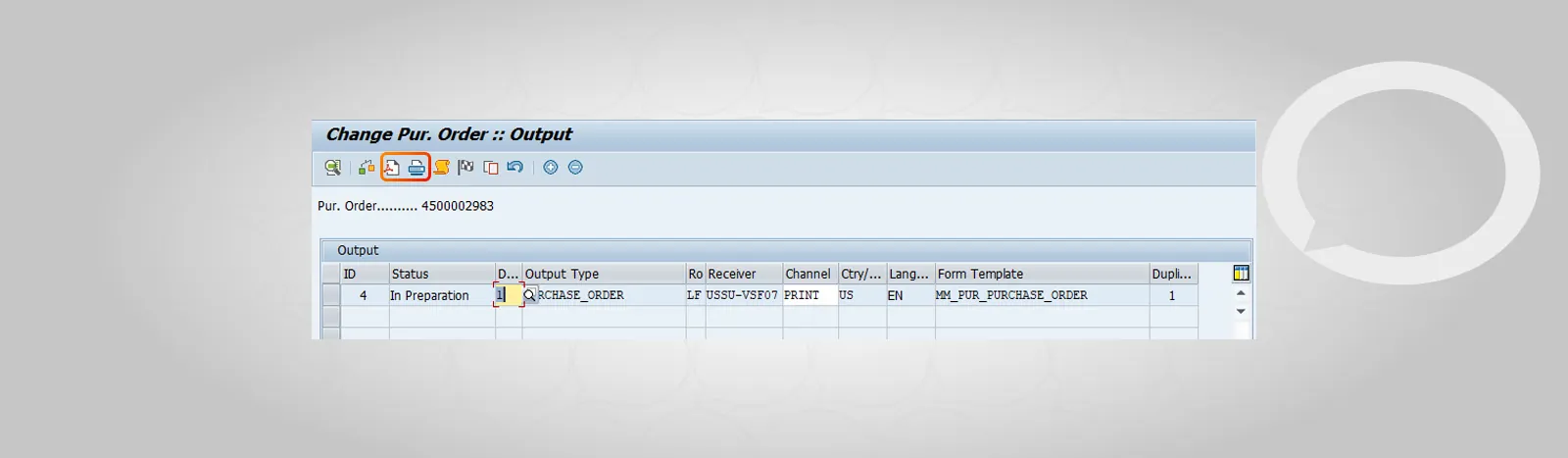
4. Click your chosen option to print the purchase order.
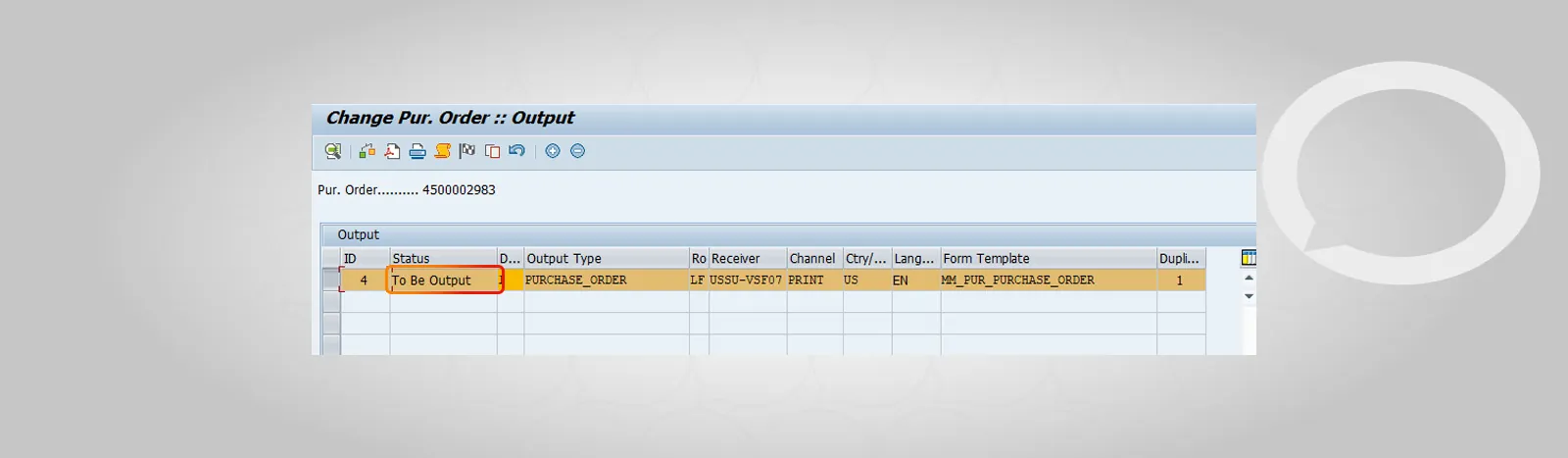
5. Once the order is saved, the print status will change to “Completed”.