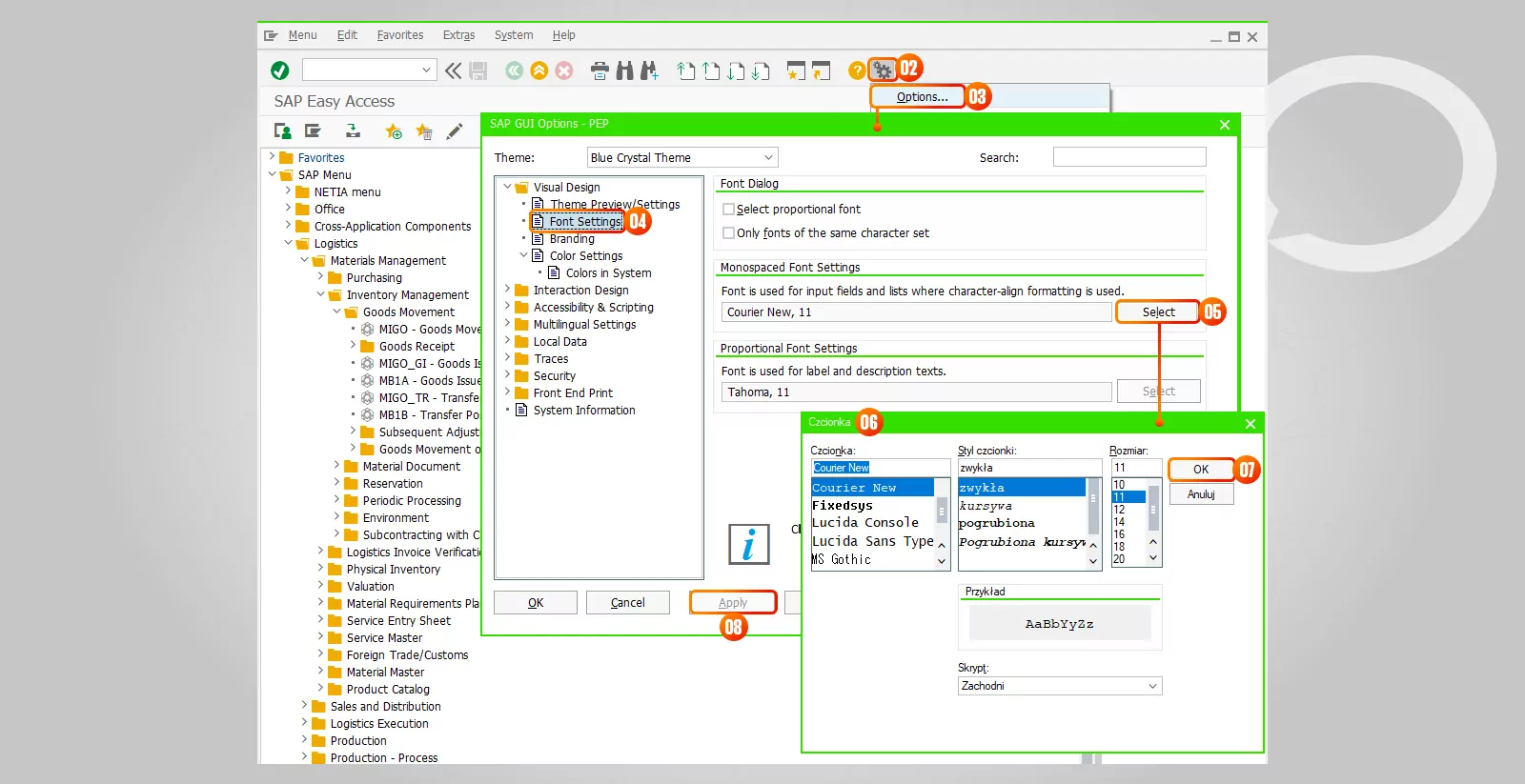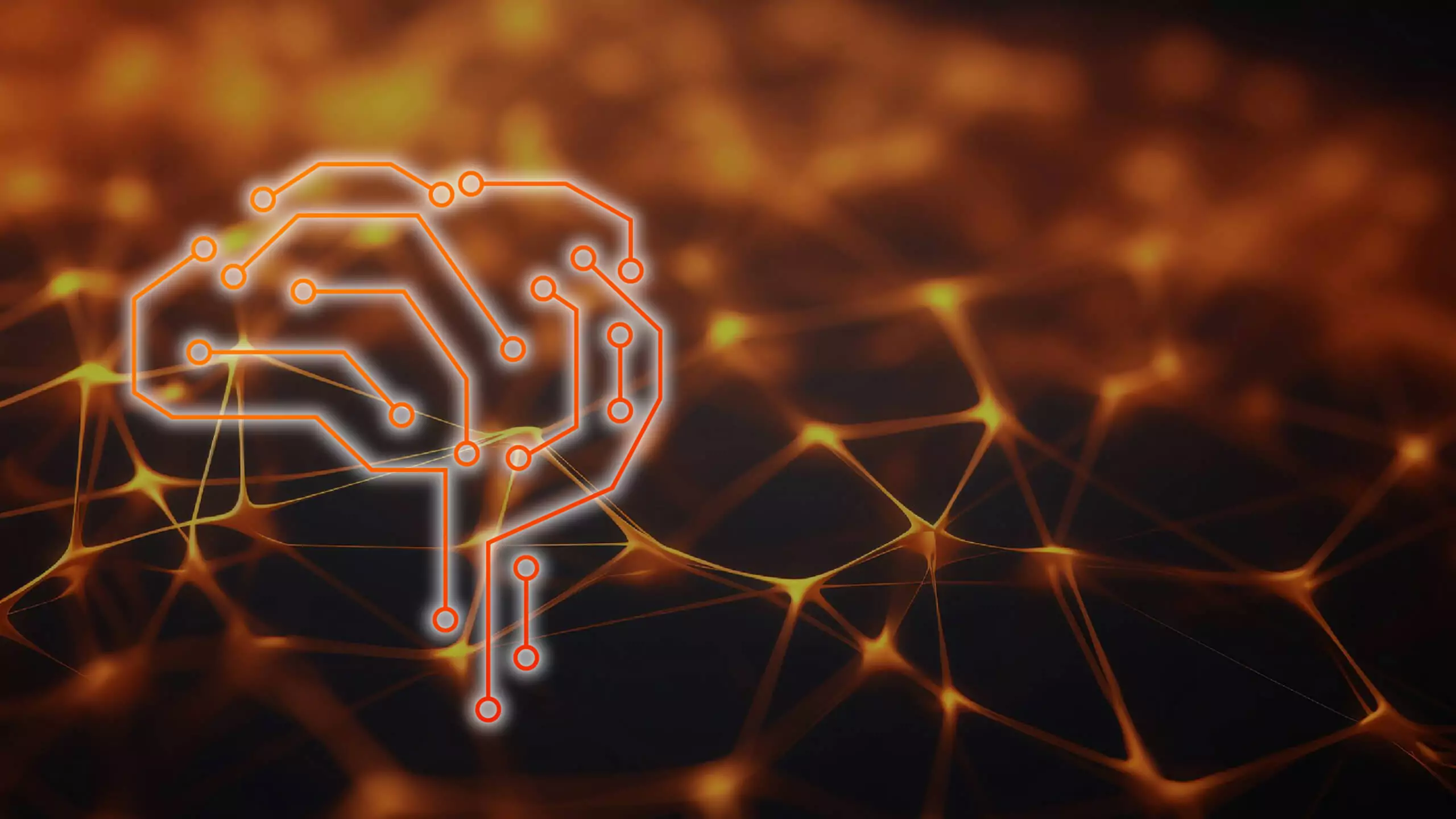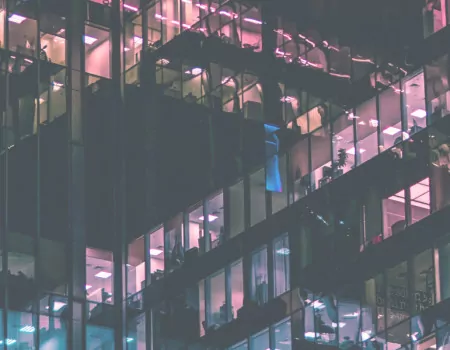Problem
How to change font size in the SAP window?
Step-by-step guide
1. Go to the SAP start screen.
2. Press Alt+F12 or pick the Customize local layout icon ![]() from the SAP Toolbar.
from the SAP Toolbar.
3. Select Options from the available menu.
4. A new window will appear. On its left side you can see a tree. Select the Visual Design → Font settings.
5. Click on the Select button.
6. In the new window, set the screen font parameters (type, style, size).
7. Confirm the font parameters with OK. The window with the font parameters will be closed.
8. Confirm the change by clicking on the Apply button.
When you open a new SAP window, the system will use the font with the indicated parameters.