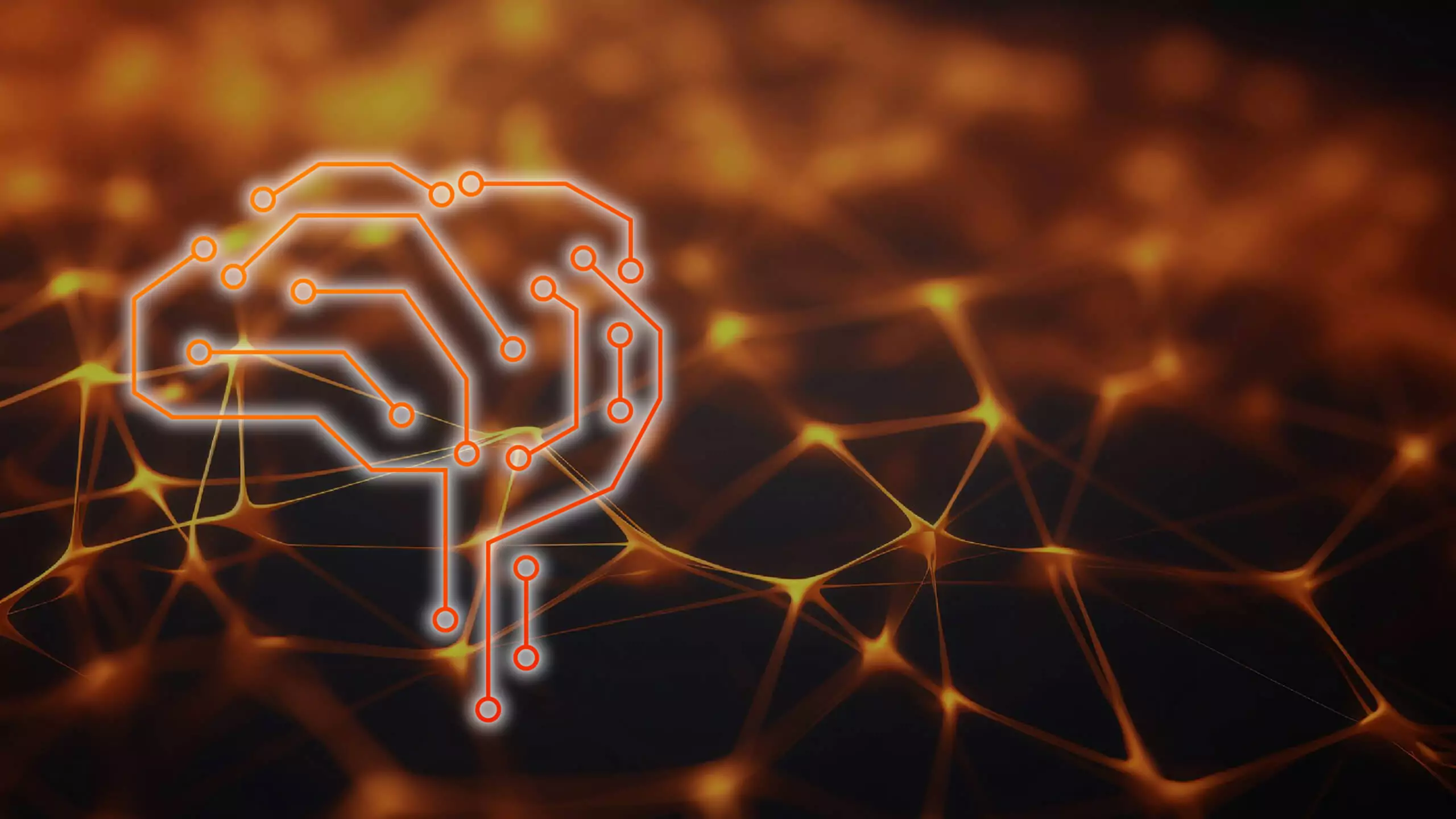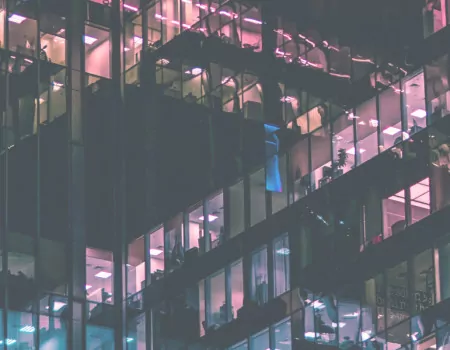Problem
How can I change the background color of the test system and the production system?
Step-by-step guide
1. Pick the Customize local layout icon ![]() from the Toolbar:
from the Toolbar:
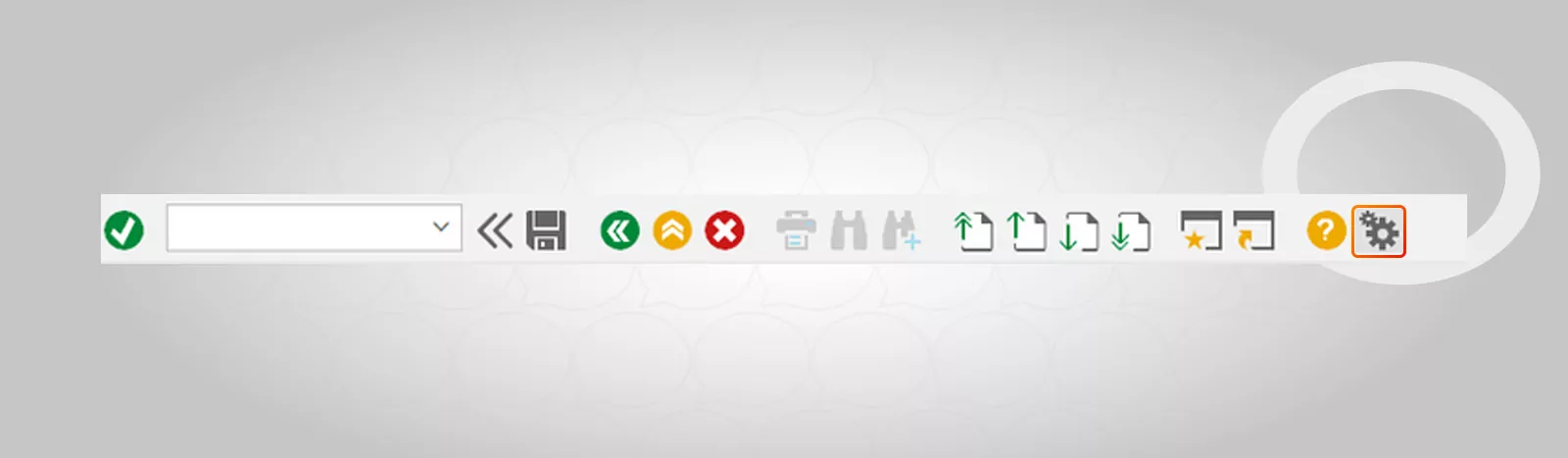
2. Press Options:
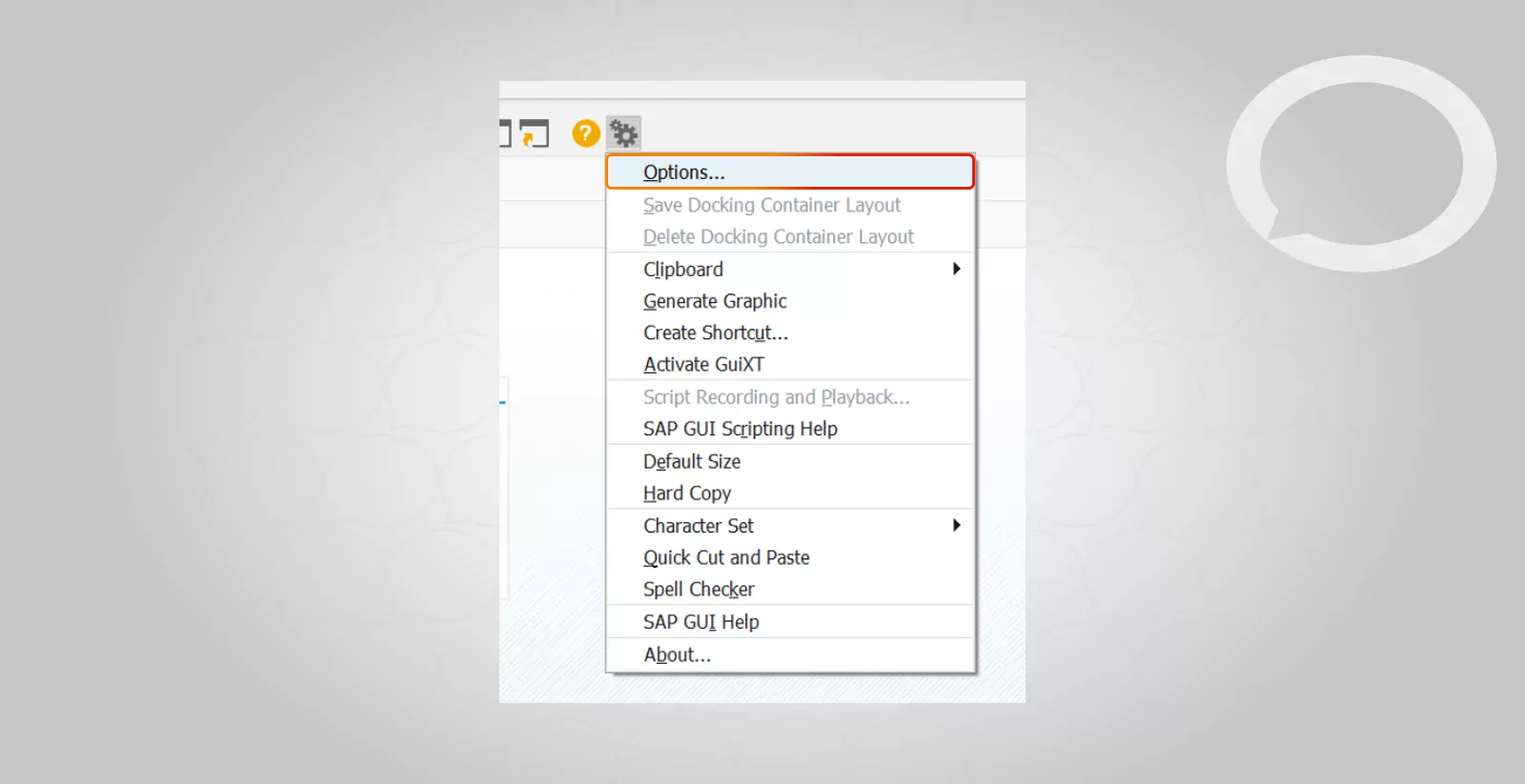
3. Then choose: Visual Desing → Color Settings → Colors in Settings and choose the colors for the system.
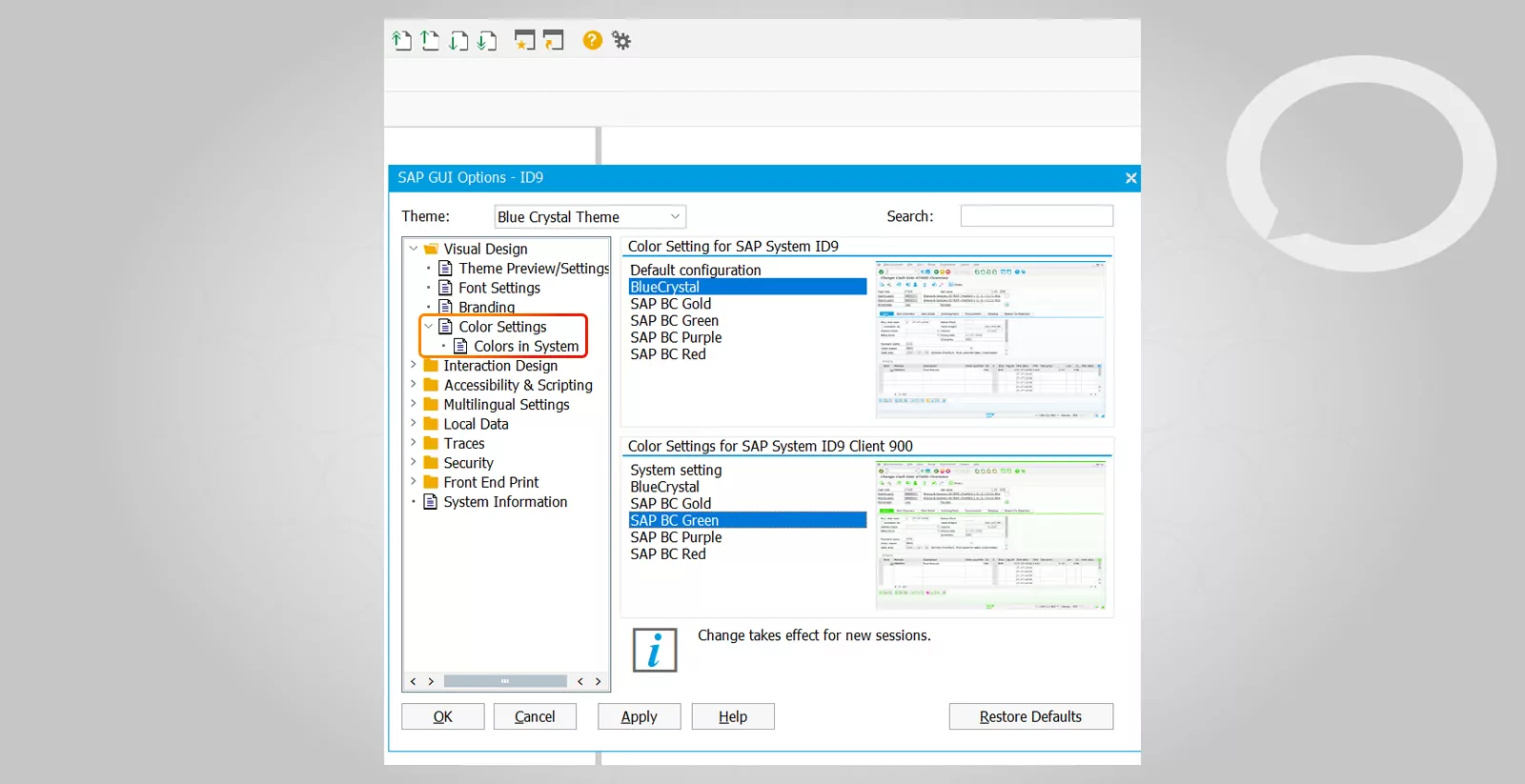
4. You can change colors separately for the client or for the entire system.