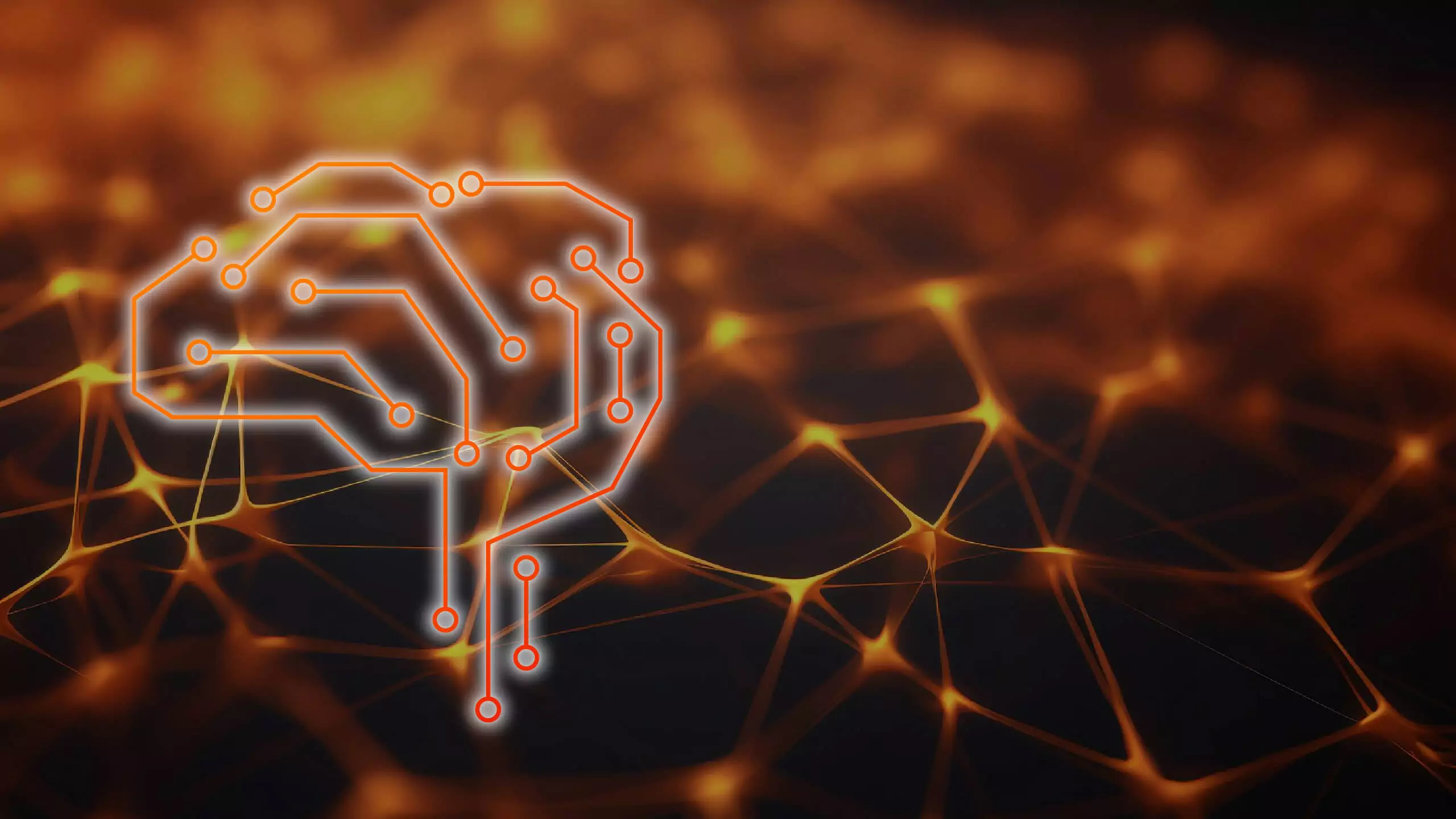Problem
How to change the appearance of the SAP interface?
Step-by-step SAP instructions
1. Launch SAP GUI.
2. Click the Customize Local Layout icon.
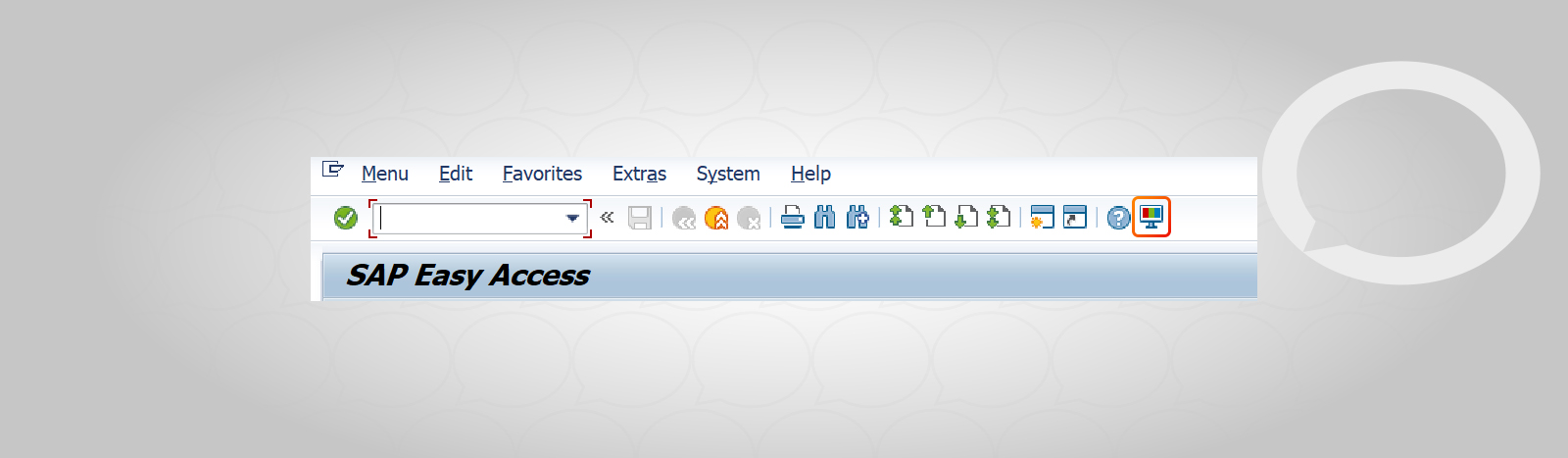
3. Select Options.
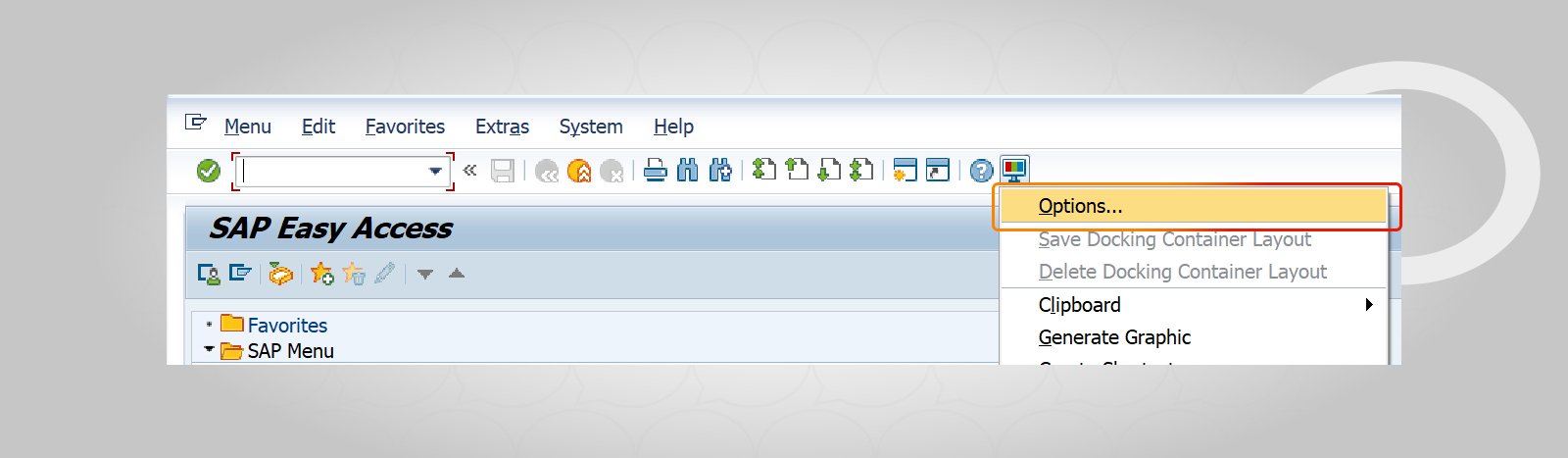
4. Visual Design → Theme Settings.
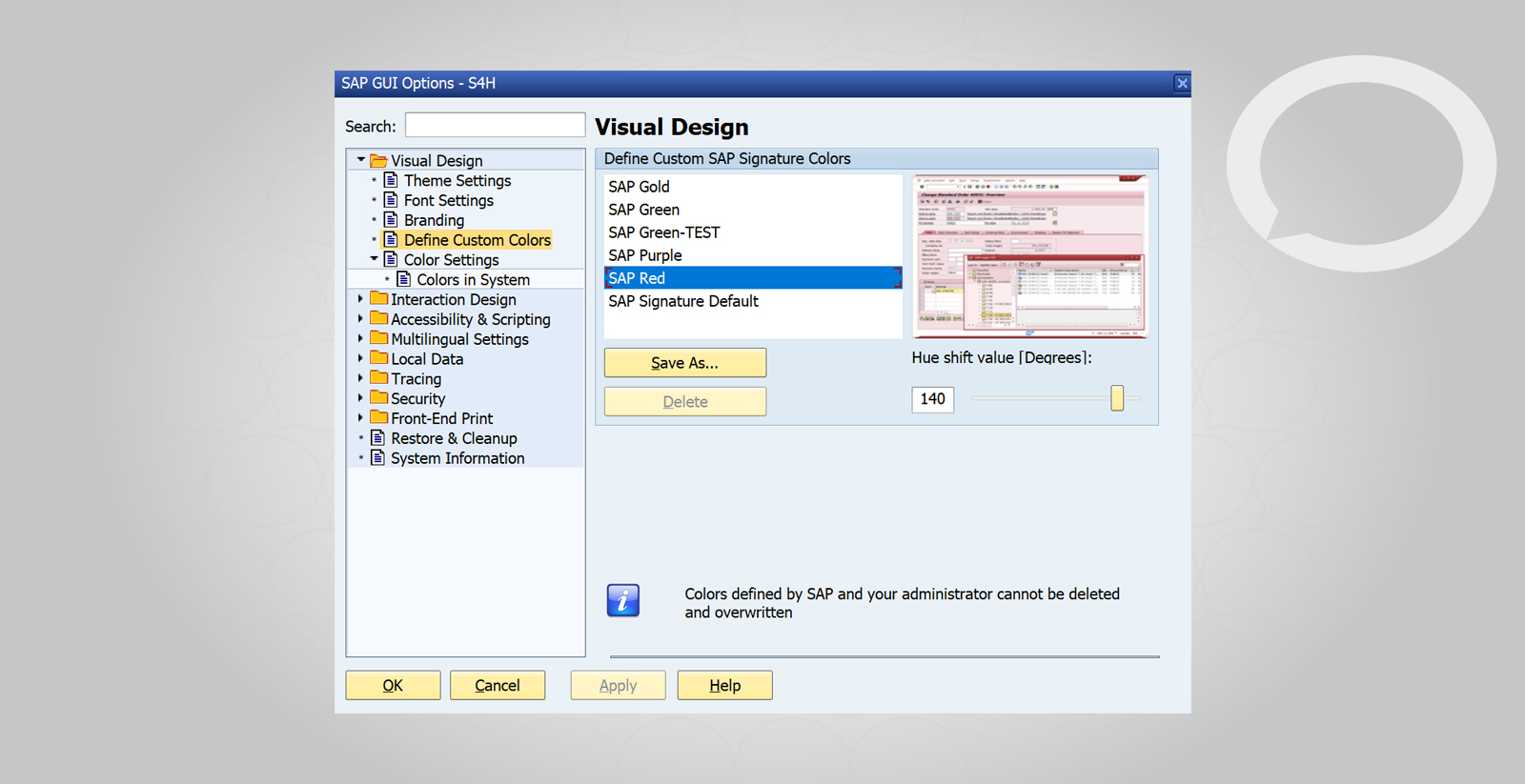
5. Select Theme –select a theme, and click Apply. The changes will be applied when you restart SAP.