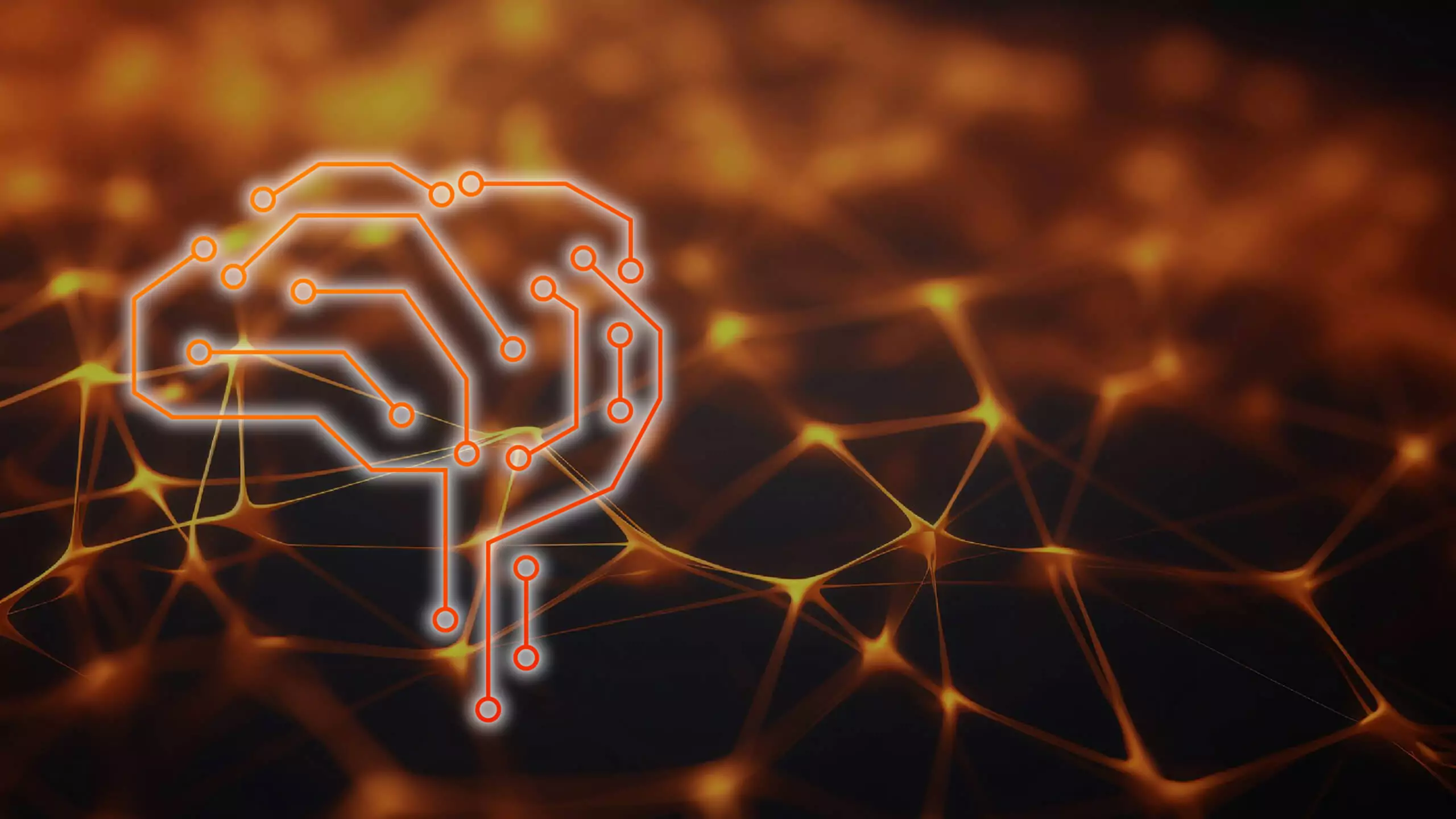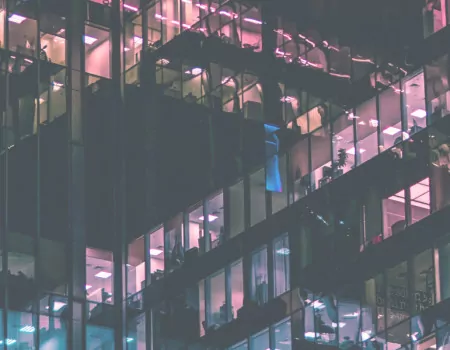Problem
How to change the language in the SAP system?
Step-by-step SAP instructions
You can change the default language displayed on the SAP logon screen by choosing Preferences.
If you choose a different language when you log on, it only applies to the current session, and you must choose it again the next time you log on.
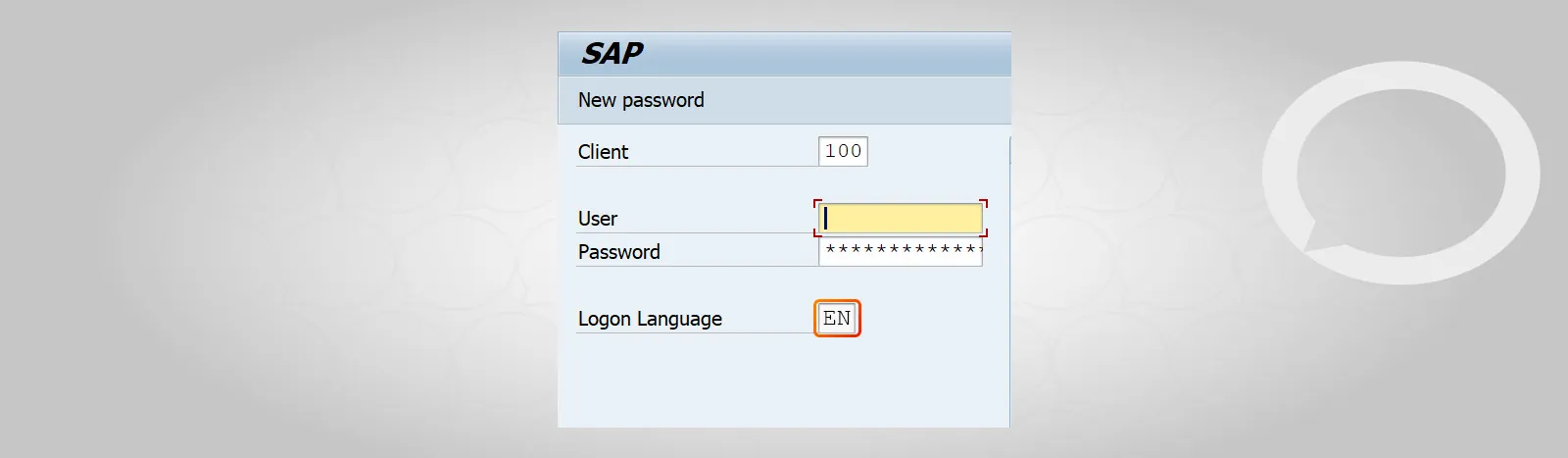
1. To change the default language, go to Options in the SAP logon window.
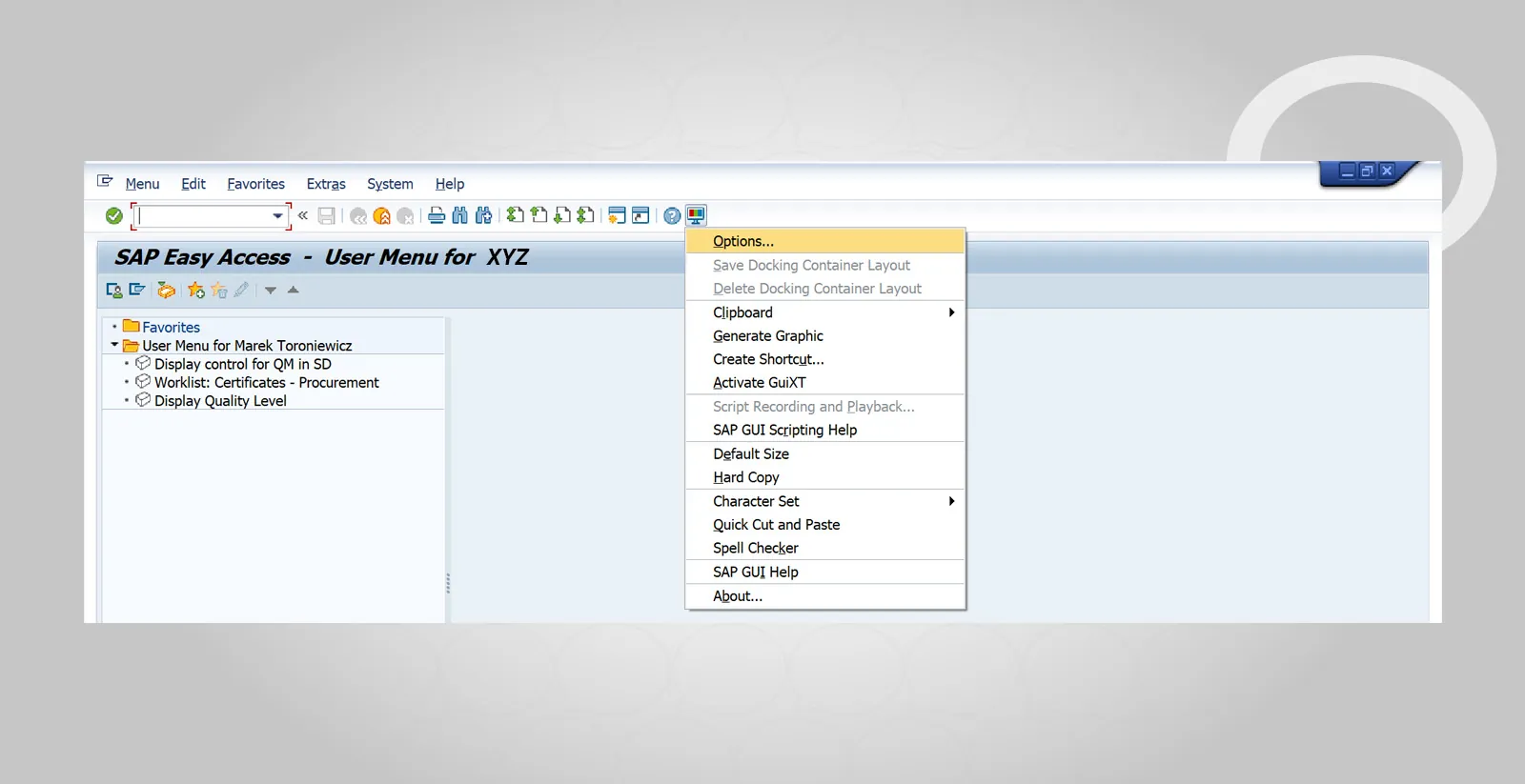
2. Then, in the General settings, select the language you want to be the default system language.
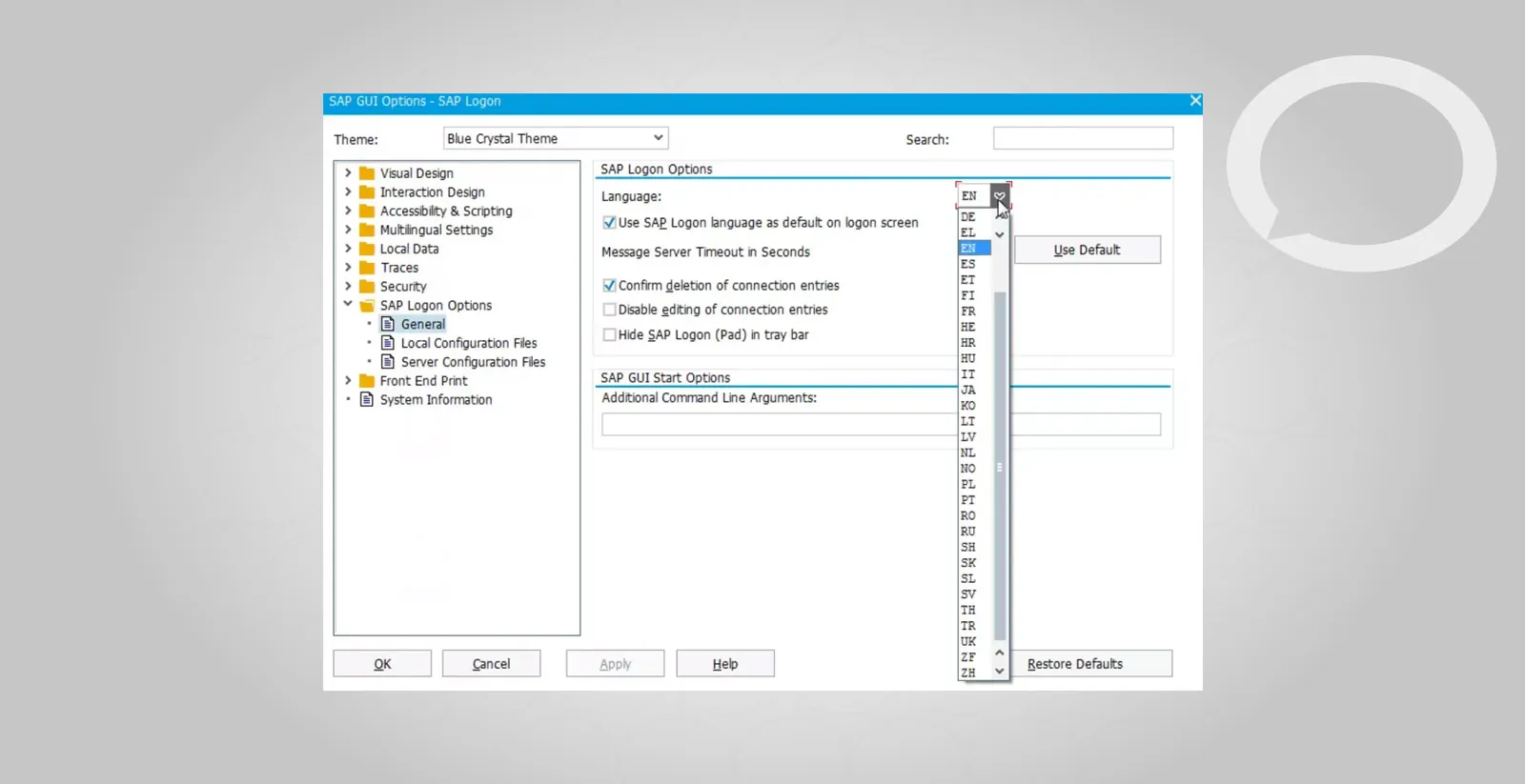
3. Remember to select the default system language option and save your changes.