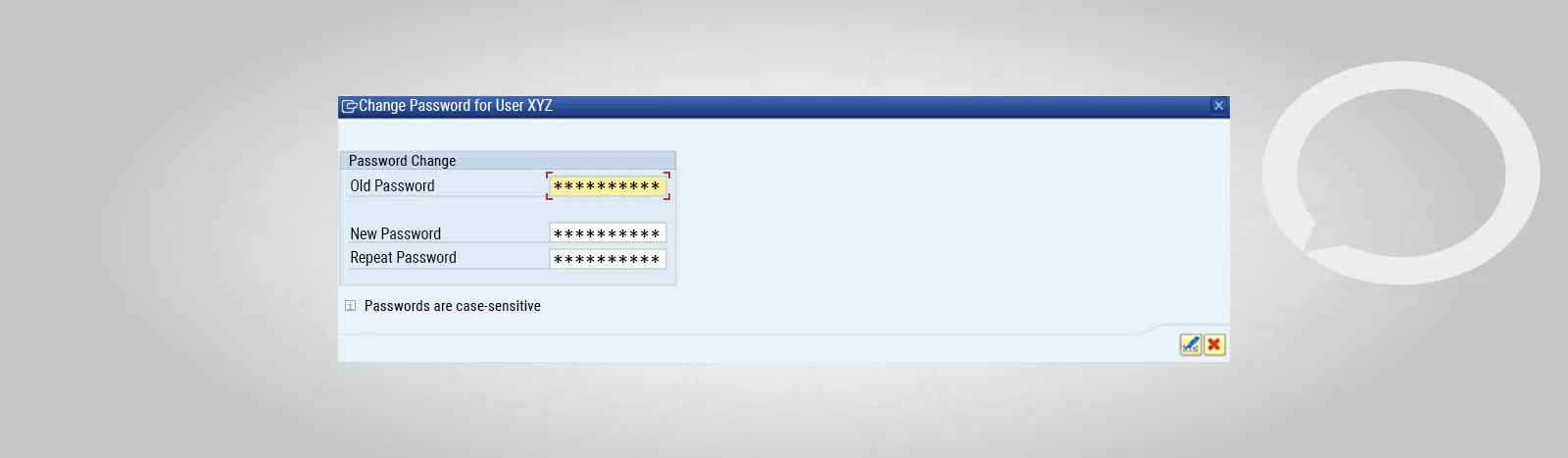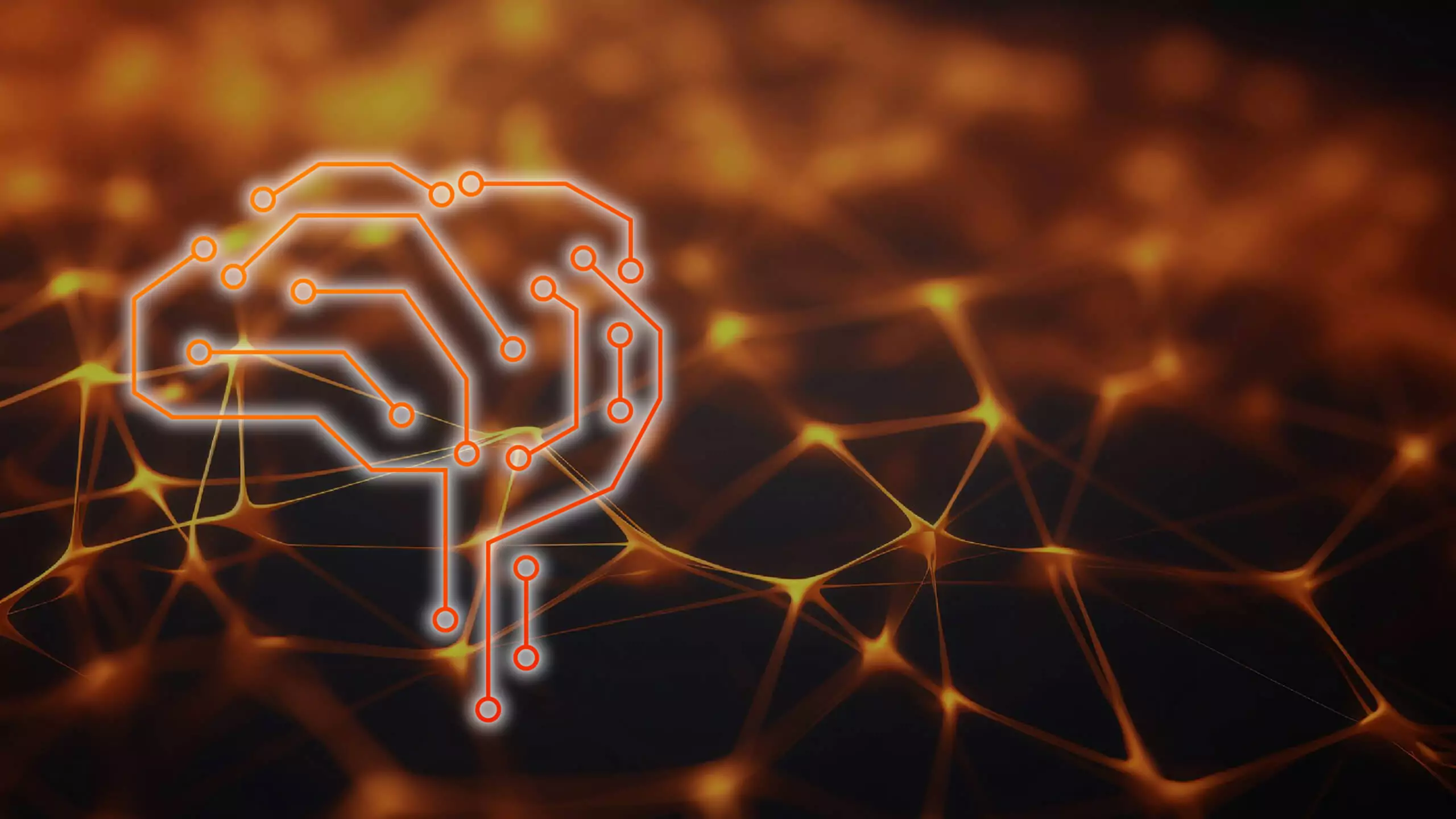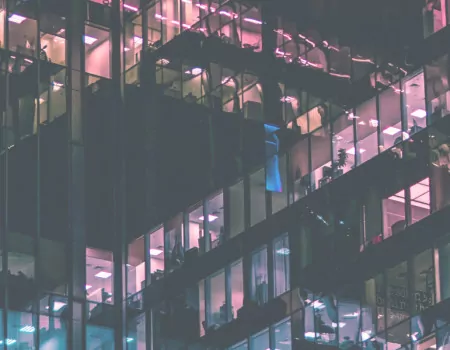Problem
How to change your SAP system password?
Step-by-step SAP instructions
1. Run transaction SU01 (or SU3 directly in your profile) for a given user and SU1 for the user you are logged into.
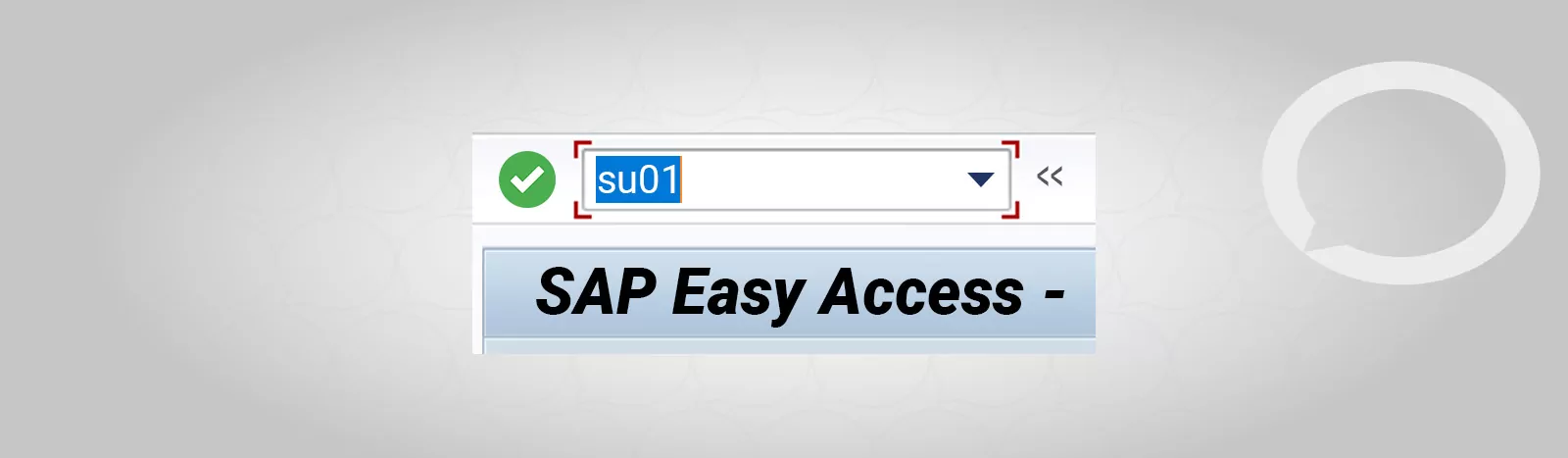
2. In the User window, enter the login for a given user, and then click Change Password on the bar.
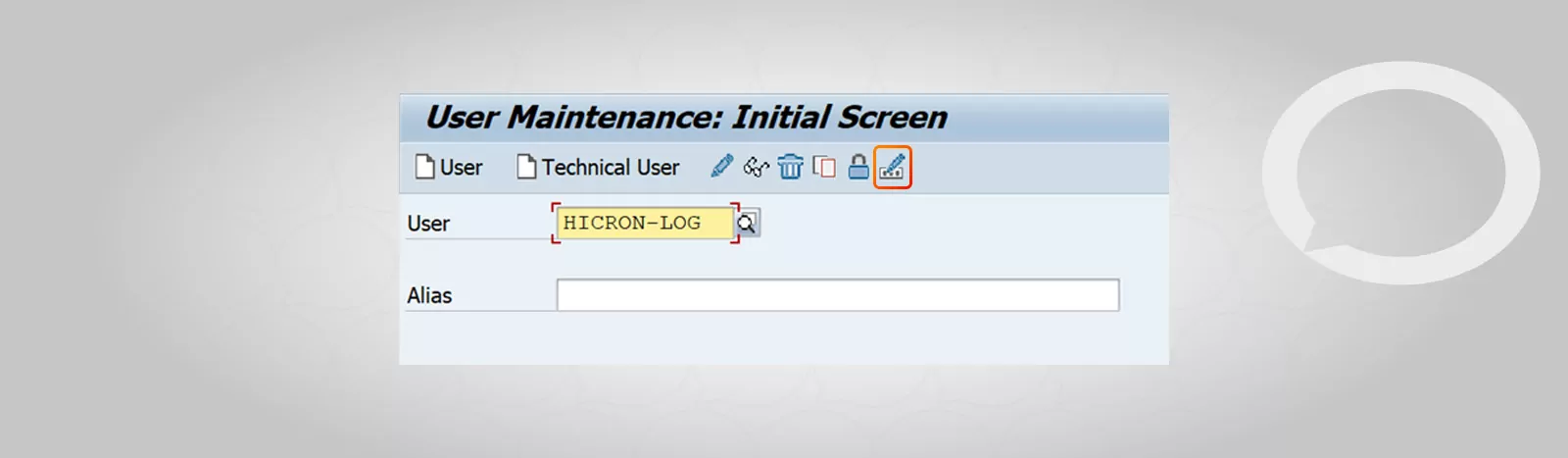
3. The system will take you to a window where you can enter and confirm a new password.