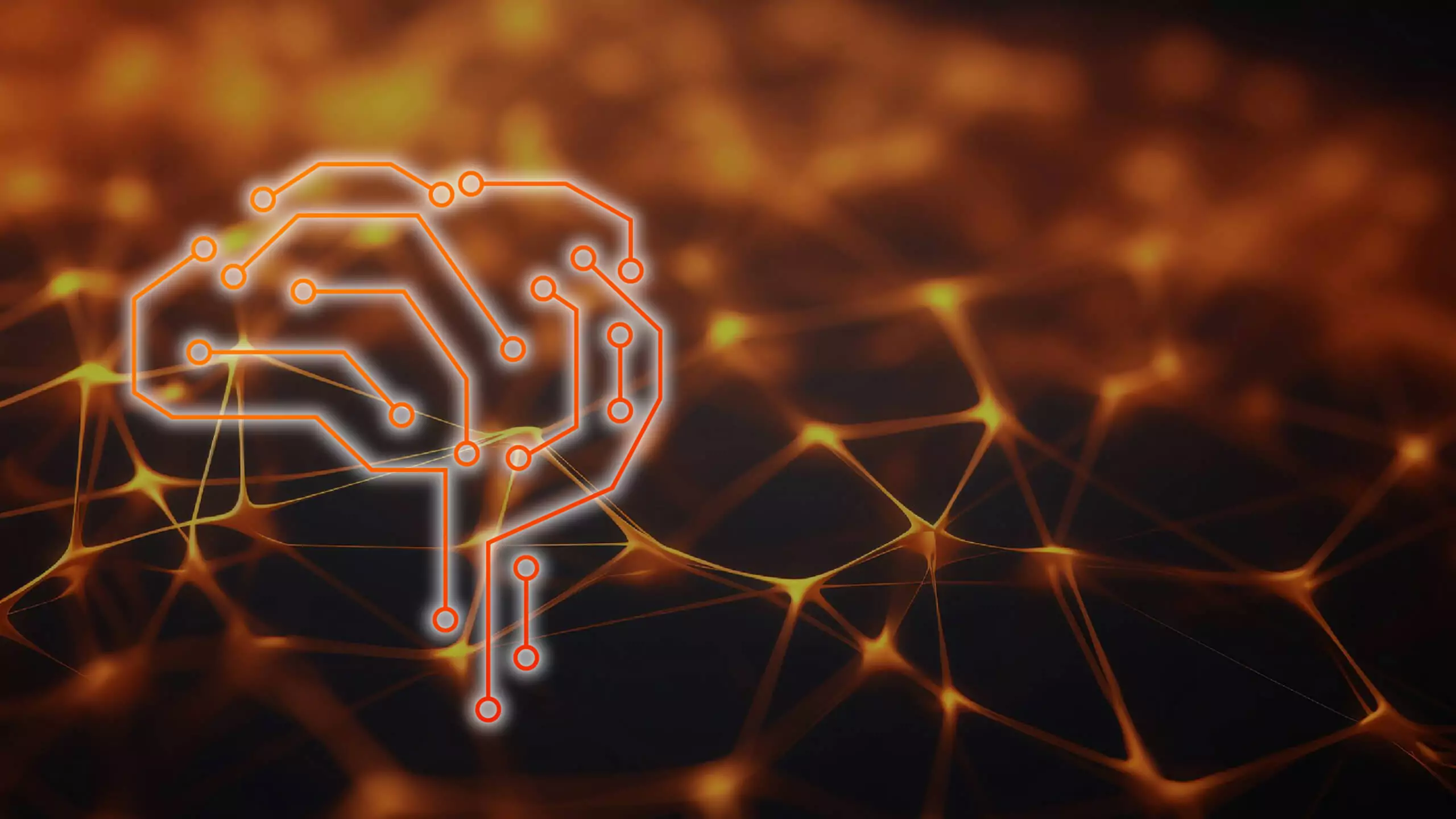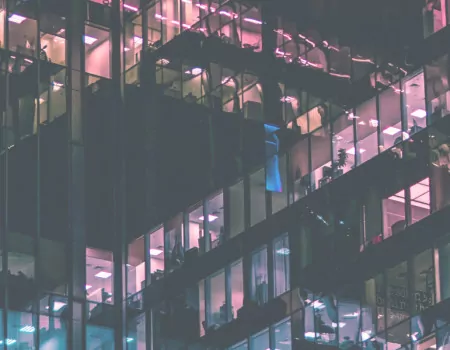Problem
How to print an invoice in the SAP system?
Step-by-step SAP instructions
Before creating an invoice (VF01) and printing it (VF03), check that the sales order (proforma) created contains all the required data.
This data will appear on the invoice printout and it will not be possible to correct it.
The sales order is displayed using transaction VA03. Changes to the sales order are made using transaction VA02.
Invoice printing
1. After creating an invoice (VF01), we proceed to transaction VF03.
2. Enter the invoice number and then click Billing Document → Issue Output To.
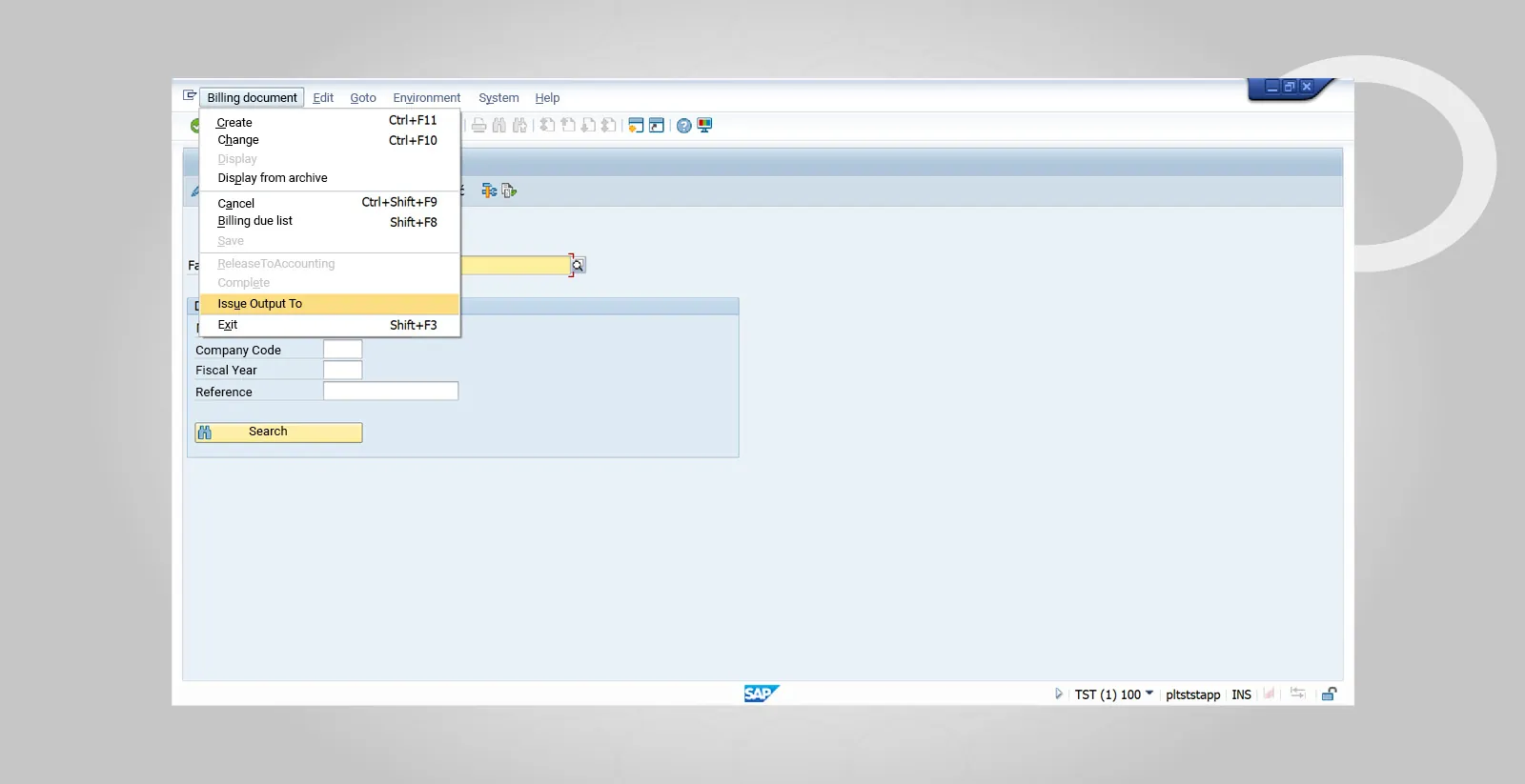
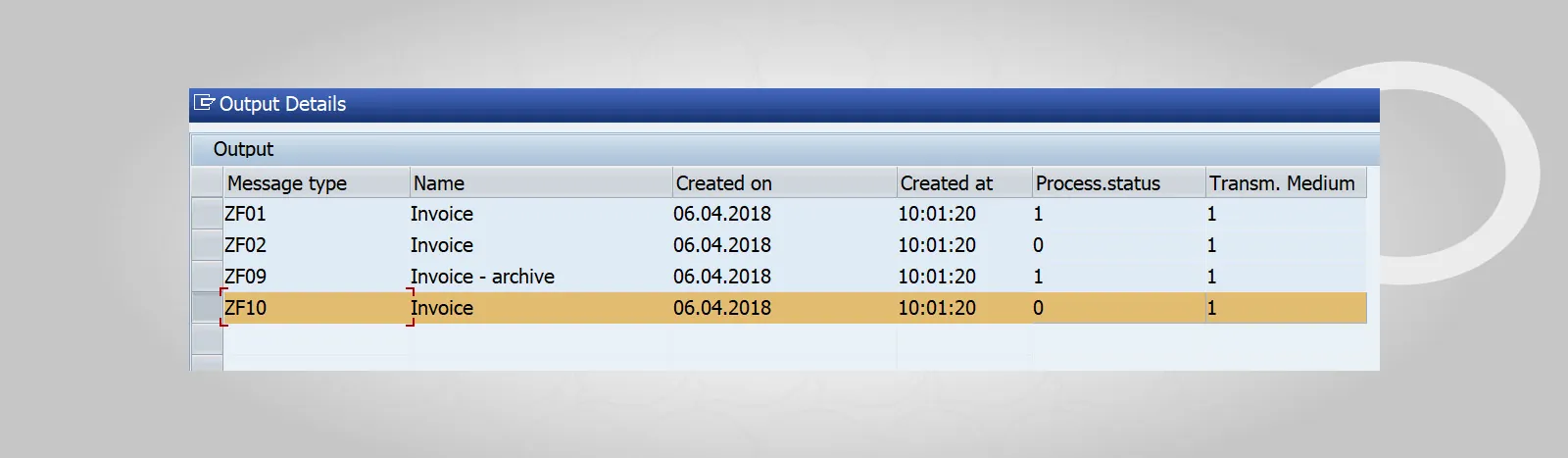
3. After clicking the symbol, the “Print” window will appear. Take extra care at this stage to ensure that the invoice is printed correctly.