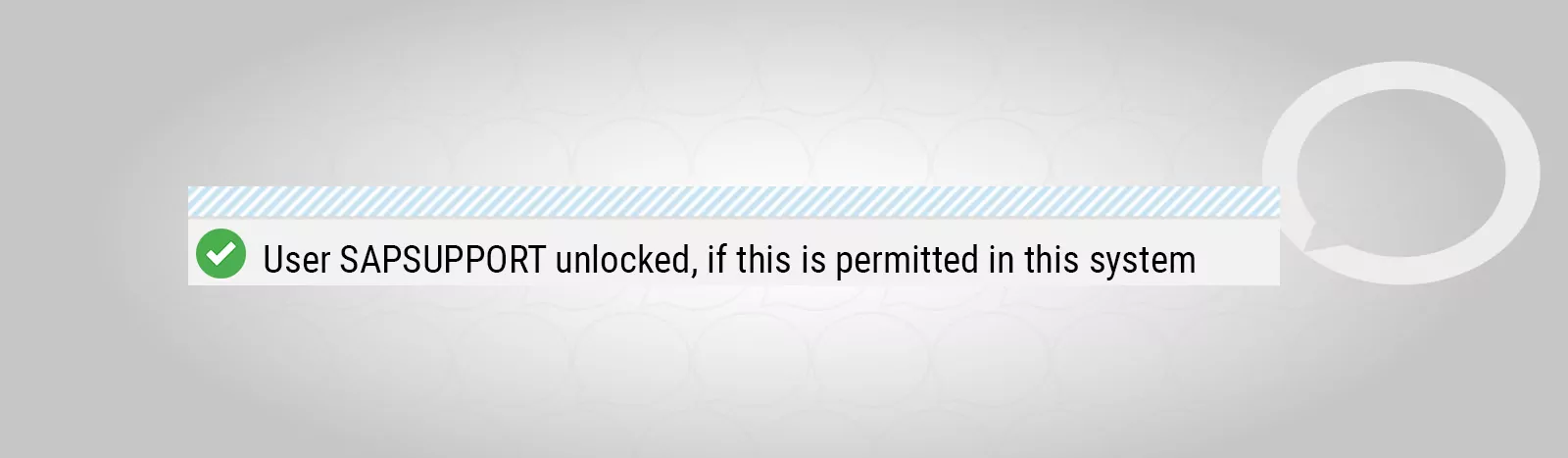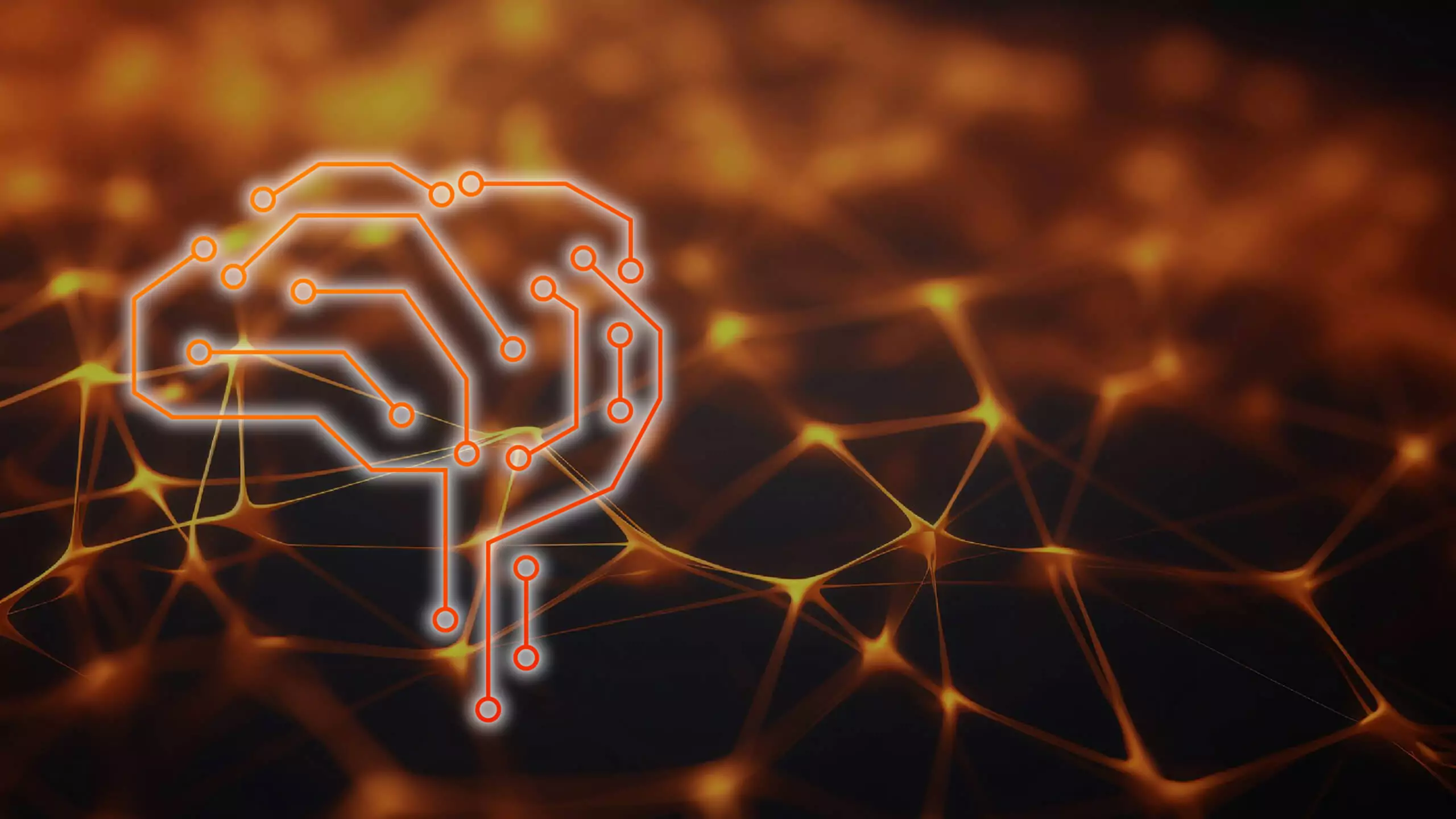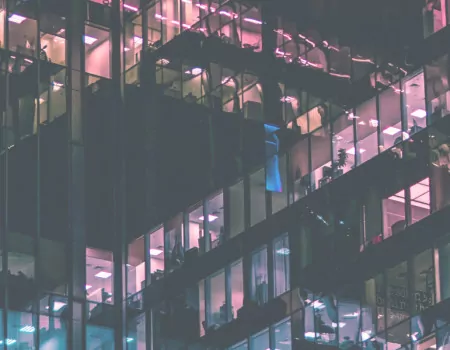Problem
How can I unlock my user in SAP?
Step-by-step guide
In the SU01 transaction:
1. Enter the name of the user you want to unlock in the User field.
2. Press the padlock icon ![]() .
.
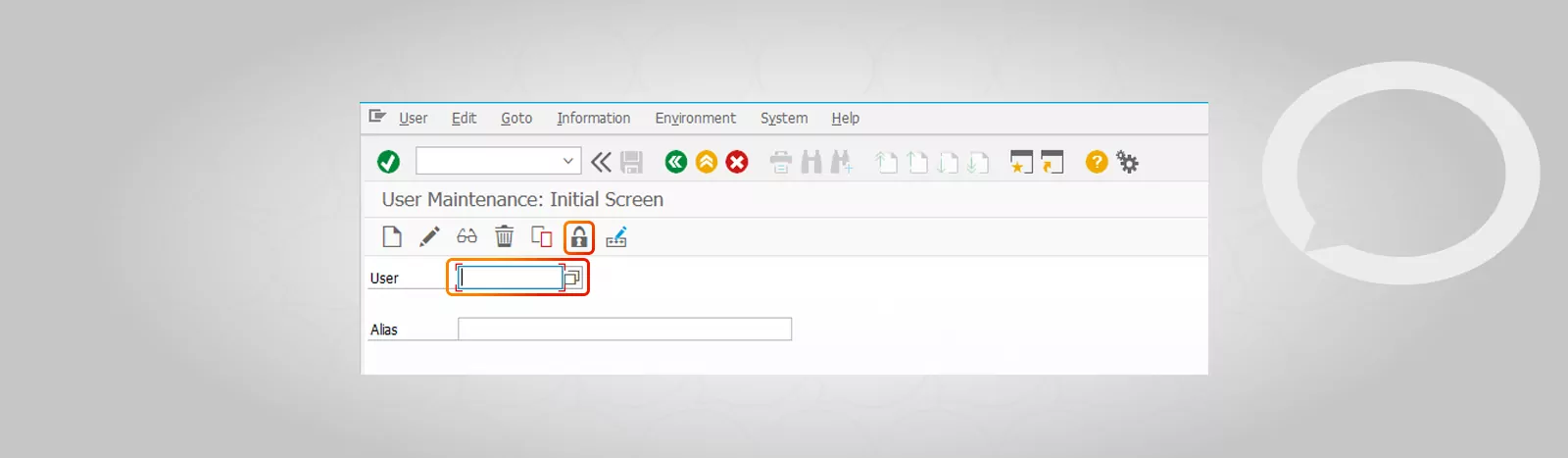
In the window that will appear, confirm the action by pressing the open padlock:
1. Pressing a single padlock ![]() will unlock the user on a single system.
will unlock the user on a single system.
2. Pressing the Global padlock ![]() will unlock the user on all systems.
will unlock the user on all systems.
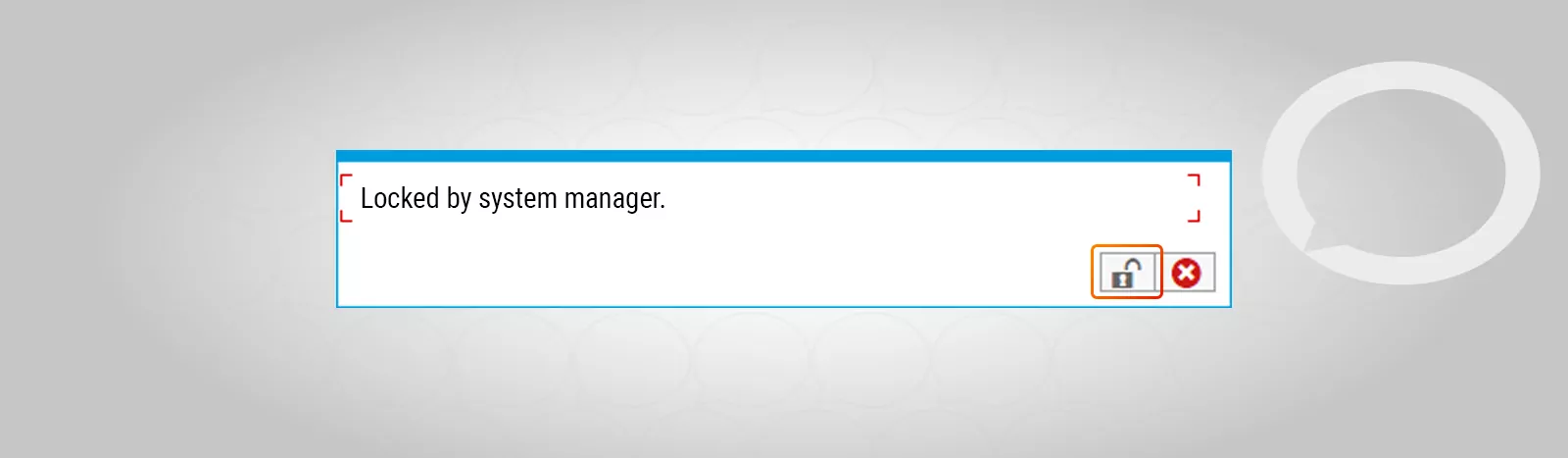
The user’s unlock will be confirmed by the information that will appear in the lower left corner of the screen: