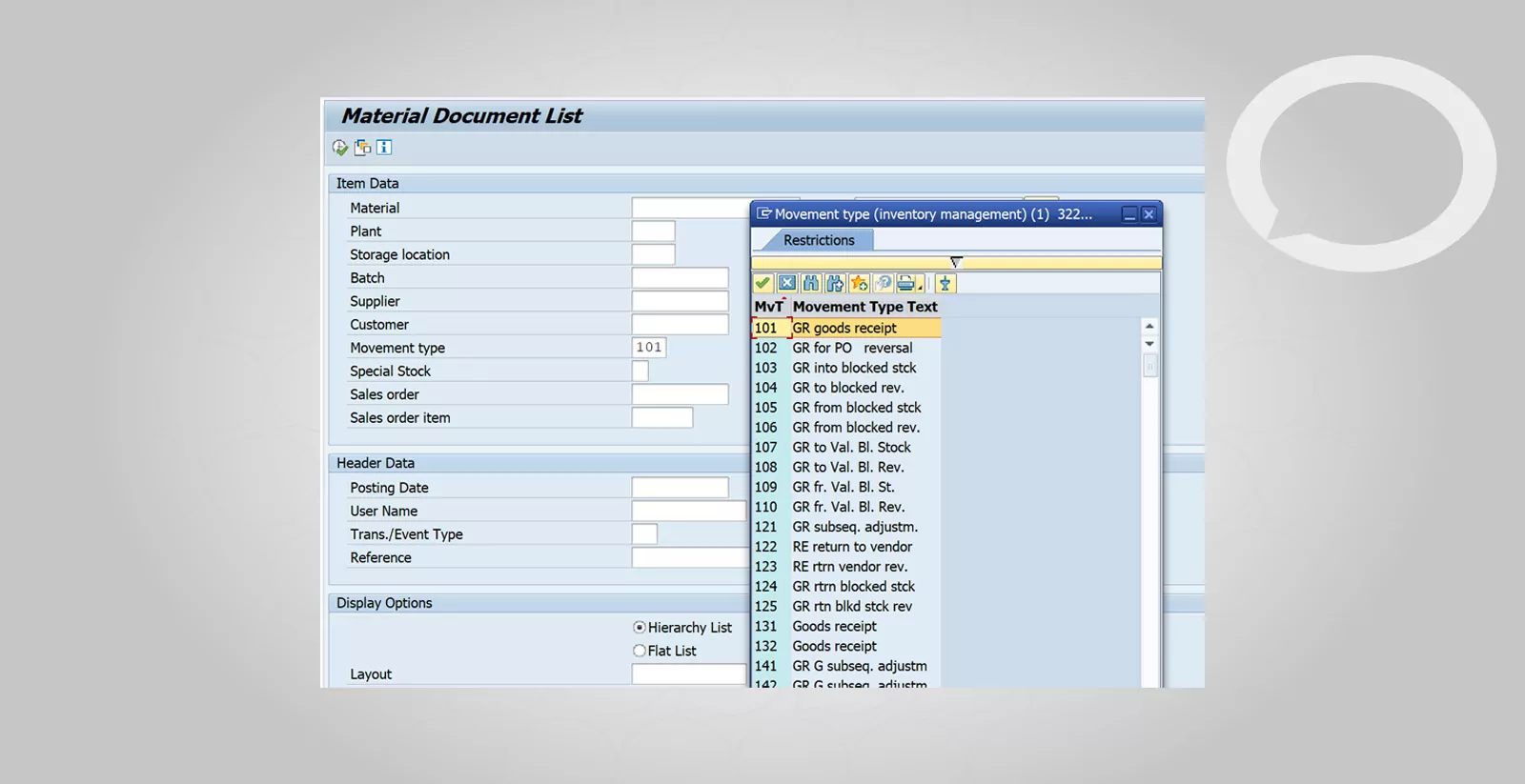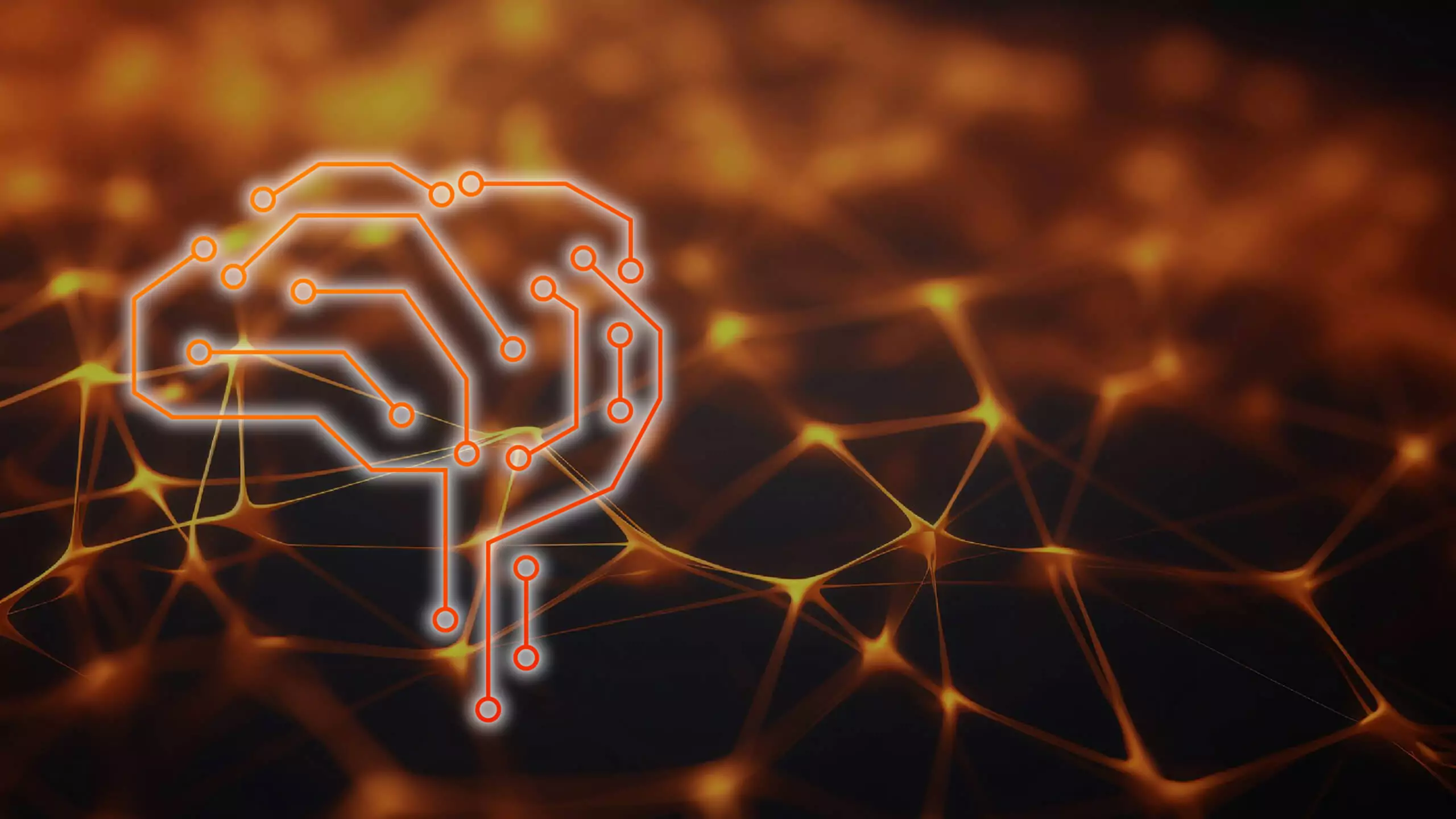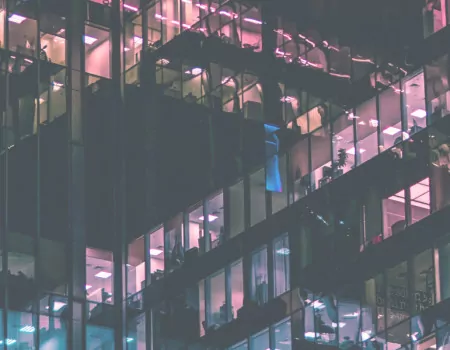Problem
How can I check movements in SAP?
Movement types are represented by three-character keys and control the various movements of materials (stock) in the SAP system.
Some examples of movements include:
- receipt of goods to a warehouse, based on a purchase order or an inbound delivery,
- issue of goods directly for sale or internal consumption (e.g., to a cost center),
- transfer of goods from one storage location to another or WM movements (from one storage location to another within a single warehouse).
Numerous movement types exist, each assigned to a distinct process (either financial or simply influencing the properties of the warehoused stock). Of course, each warehouse movement can be copied to create a new movement with its own three-character key, which can then be configured to determine how the movement controls the stock.
Step-by-step SAP instructions
To check a material movement in SAP ERP:
1. Enter the SPRO transaction (T code OMJJ).
2. Expand Materials Management → Inventory Management and Physical Inventory → Movement Types → Copy, Change Movement Types.
3. The documentation for this configuration (available after clicking the paper and glasses icon) features a description of the standard material movements available in SAP ERP.

4. Copy, change movement types:

Movement type – specifies a key for the type of goods movement. Each goods movement (e.g., purchase order to warehouse) is allocated to a movement type in the system.
Updating control
Create Storage Location automatically – indicates that automatic creation of storage location data in the material master record at the time of the first goods receipt is allowed.
Requirements reduction upon goods movements – indicates that the system is to check whether a requirement is to be partially offset or reduced to zero for the material document item in question at the time a goods receipt is entered.
Generate physical inventory document for material doc. Item – controls the automatic creation of a physical inventory document from a goods movement.
Automatic purchase order creation – specifies that a purchase order is created automatically at the time of goods receipt.
Statistically relevant – indicates whether the movement type leads to an update of the statistics (inventory controlling) and whether this update is carried out online or in batch mode.
Consumption posting – controls consumption updates.
Checking movements in SAP – Transaction MB51
The MB51 transaction will display all material documents according to chosen selection criteria.